Many portable media/audio devices are great for storing music and data, but after you put the information onto them, how do you go about getting it off again? This how-to will explain how one might go about doing this the best way.
Steps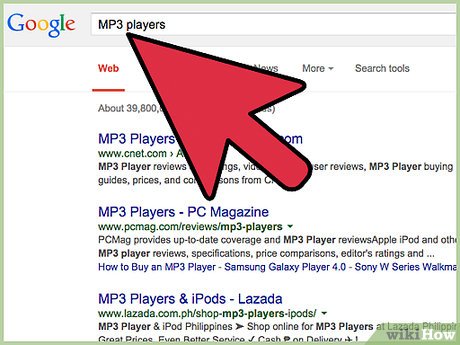
1Know what kind of mp3 player you have. First and foremost, not all mp3 players are created equal. There are popular ones, like the iPod (in all its incarnations) and, more recently, the Zune, and there is a much more diverse category of mp3 players and portable audio devices made by other manufacturers besides Apple and Microsoft. Creative, RCA, Philips, Sony, and iRiver, just to name a few, produce some fairly good quality mp3 players and portable media devices.These different brands and the fact that they’re not all the same are mentioned because in essence, before determining how to get the files onto, and similarly, off of the player, you should know what kind of player you have, and a few things about it. Does it have internal memory? Is it a hard-drive based player? Is there software packaged with the device? You should find answers to all of these questions before proceeding.AdvertisementMethod 1Method 1 of 3:iPod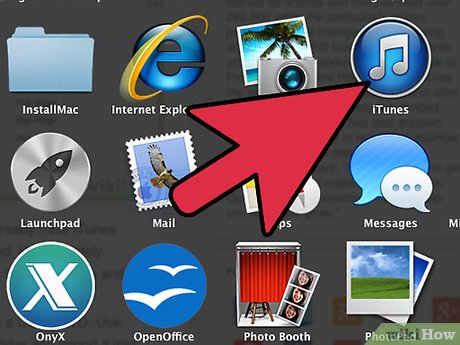
1Work with iTunes. If you have an iPod, you will probably already have iTunes installed on your computer, to work with the files on your iPod. Unfortunately, iTunes limits you severely on how you’re able to work with getting the music onto and off of your iPod.With iTunes 7, you’re able to back up your entire library to a CD or DVD. Use this CD or DVD to recopy the music back onto your hard drive and import it into Windows Media Player’s library.An easier method might be to get Windows Media Player to recognize your iPod directly. However, this sort of compatibility is directly contradictory to the Apple and Microsoft’s respective software designs. The iPod by design requires you to use iTunes and not Windows Media Player. Windows Media Player will probably never support the iPod.Method 2Method 2 of 3:Other brands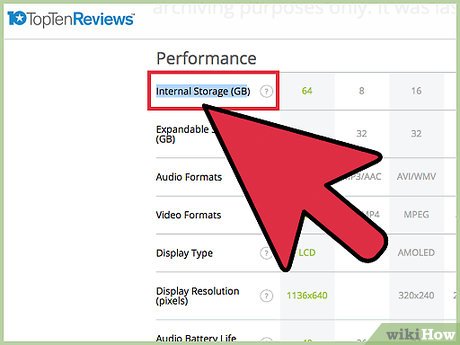
1Know if your mp3 player has a flash memory card. If you have another brand of mp3 player, it’s important to know whether or not it has internal flash memory, has a flash memory card in it, or is a hard-drive based player like the iPod. Many Creative mp3 players look, feel, and function like USB flash drives. You can plug them directly into a free USB port on your PC, wait for Windows to recognize the disk, and you should be able to find your music on your player through Windows Explorer.Copy it and import it into Windows Media Player. Some require a connection cable, usually from a mini-USB plug to the standard size. If you do not have this, it is most likely required in order to transfer music between the computer and the mp3 player.Hard-drive based mp3 players require special drivers that must be installed so that Windows knows how to work with them. Generally these are bundled with the player itself, and can be installed easily from, for example, a CD. If you have since lost or damaged the original driver disc, you may be able to get the installation program necessary to install the drivers from the manufacturer’s website.The details of which vary per manufacturer.After installing the drivers, connect the mp3 player to your computer with the appropriate cable (it’s almost always best to use the cable that came with the player, if one didn’t come with it, use any brand you trust) and Windows should recognize the player and set it up for use. More often than not, Windows will recognize mp3 players as either removable disks, or possibly portable media devices. Windows will usually also bring up a menu of tasks when you connect your player, which list things such as “Synchronize with Windows Media Player” and “Take No Action”. Cancel or close such a window if it appears.If your mp3 player appears as either a removable disk or an MTP Device/Portable Media (audio) player, Open “My Computer”, then right-click on the icon that corresponds to the device and select “Explore”. Sometimes Windows may allow you to “Open” the device, which may do the same thing. Once you do this, you are now browsing through the files on the device as you would files in any folder.Copy the ones you want into a place on your hard drive (for example, “My Music”) and then, once finished, open Windows Media Player. You should have Windows Media Player 10 or 11 for this particular method. If you have an older version, upgrade. It’s free, it’s easy, there’s more features. No reason not to. In Windows Media Player, select “Add to Library”, and then you can choose single files or an entire folder.Pick the ones you want to import, and Windows Media Player will import them into your media library. If the music is stored in “My Music”, Windows Media Player may import it automatically when the program starts.AdvertisementMethod 3Method 3 of 3:PSP
1Use the same steps as described above. In the unlikely event that you have a Sony PSP, the steps are mostly the same, except, after connecting the cable from the PSP to the computer (and powering on the PSP) but before opening the device in Windows Explorer, you have to set the PSP to USB Connection mode.On the PSP, arrow left to Settings, arrow up to “USB Connection” and press X. Now the PSP is in USB Connection mode. Windows should mount the device as a removable disk, and you will be able to browse the folders stored on your memory stick.








