This wikiHow teaches you how to update your music library on Sonos on PC or MAC through the desktop music controller appX. You will need to have a Sonos account for this to work.
StepsPart 1Part 1 of 2:Setting Up the Desktop Music Controller App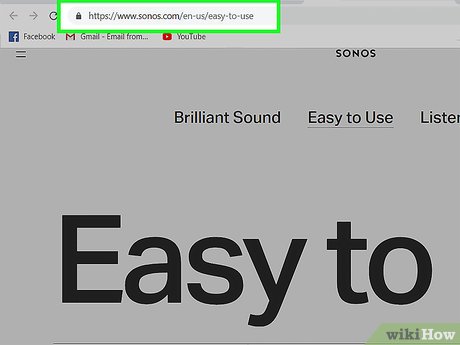
1Go to https://www.sonos.com/en-us/controller-app in a web browser.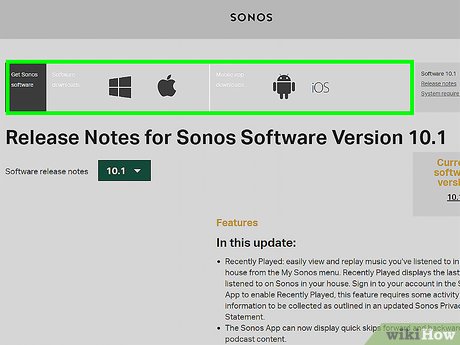
2Select either the Mac or Windows download link. This is under the picture of speakers and phone.You’ll see there is a link for Android and Apple phones as well as links for Windows or Mac computers. As soon as you click the appropriate link, the download will start.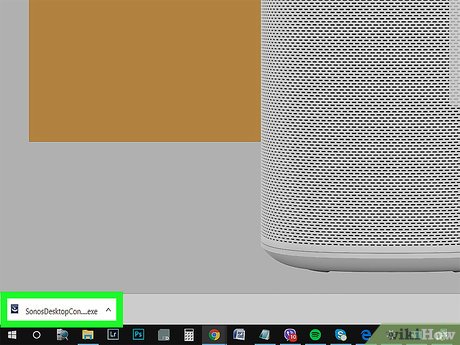
3Double click on the downloaded file.
4Follow the prompts to finish installing the app. Depending on what type of system you have, the prompts you see might vary slightly. On Mac, you’ll likely have to click Agree and drag the application into your applications folder. On PC, you’ll need to click Agree to continue.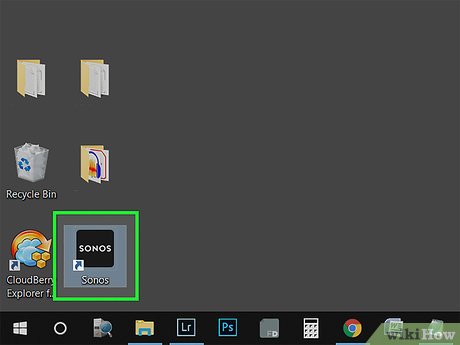
5Open the Sonos Music Controller App for Desktop. Once the app has finished downloading, find it by searching for it in the Start Menu or in your Applications folder and double click to open it.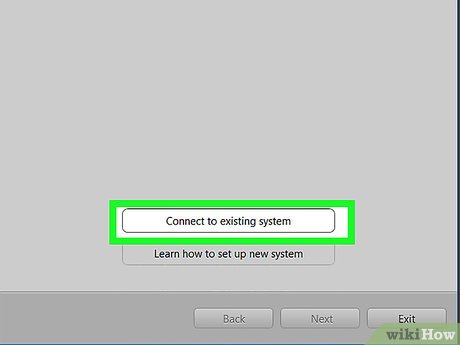
6Choose to either set up a new system or connect to an existing one.You will need to have a system set up to continue.If you choose to set up a new system, you’ll need to create an account.If you choose to connect an existing system, you’ll need to log in.Part 2Part 2 of 2:Updating Your Music Library
1Click Music Library Settings. This is in the menu along the top of the screen under Manage.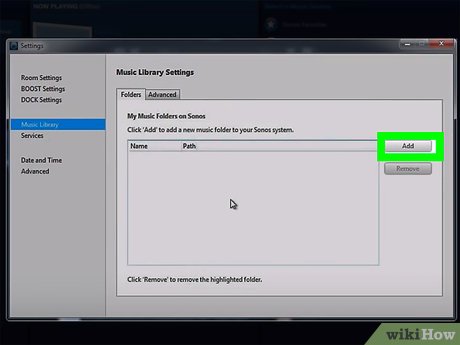
2Click the add icon.For Macs, you will click a plus sign.For Windows, you will click the word Add.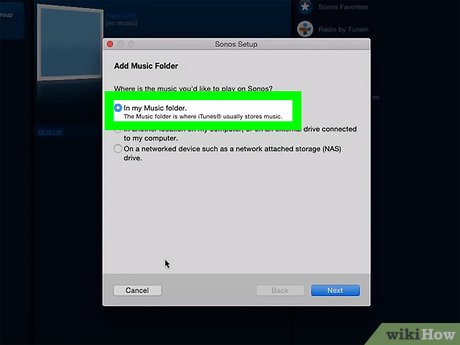
3Navigate to your music. The system will default to the “In My Music” folder, but you can navigate to another location if you’ve stored your music elsewhere.You may be prompted to enter your computer’s password.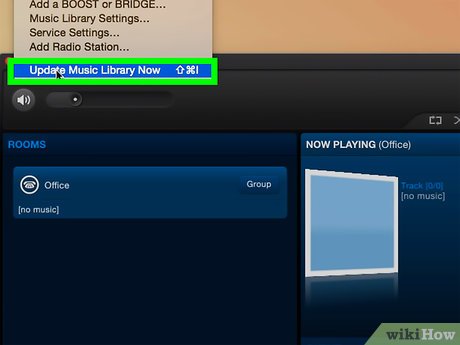
4Click Update Music Library Now. This is in the menu along the top of the screen under Manage.Updating music from your computer to your Sonos library may take a while.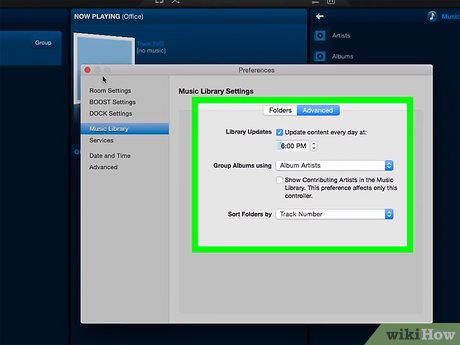
5Schedule your music to auto-update (optional). You can also schedule your music library to update if you make changes to it often.Check the box next to 
“Update content every day at…” in the Music Library Settings and select the time you want Sonos Music Library to update.








