Are you planning on updating a Mac app or program but you aren’t sure if you’re going to like the new version? One method of undoing Mac application/program updates is to use Time Machine, but in order to use this feature, you need an external hard drive, which ether we prefer to use for other purposes, or, not all of us may have in our possession. But don’t lose hope, it’s possible to undo Mac app updates without using Time Machine, you just have to make sure you follow the steps below before you update.
StepsPart 1Part 1 of 4:Preparing, before you update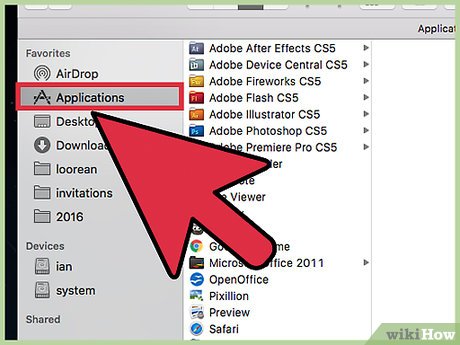
1Open your Finder and locate the application you’re going to update.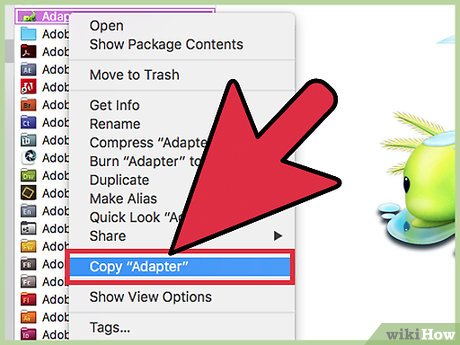
2Right-click on the App and select Copy from the menu that appears. Now, right-click any section of the applications folder and select Paste from the menu that appears. A new file with the name of the App, and followed by the word copy, should appear in the Applications folder.Don’t remove the copy text at the end of the copied App name.Finder may ask you for an administer password.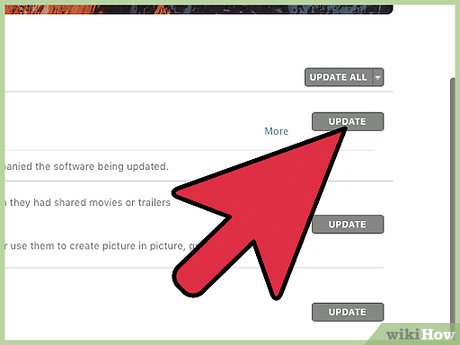
3Update the application. You can do this from the Mac App Store or the web.Part 2Part 2 of 4:Undoing the update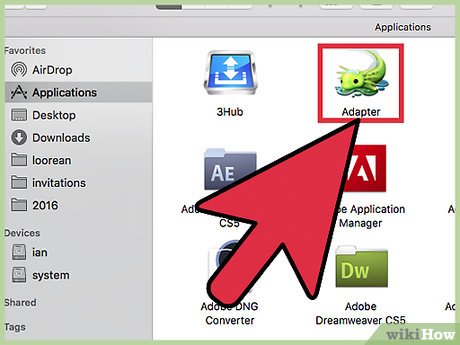
1After the update is complete, open Finder and locate the new version of the App.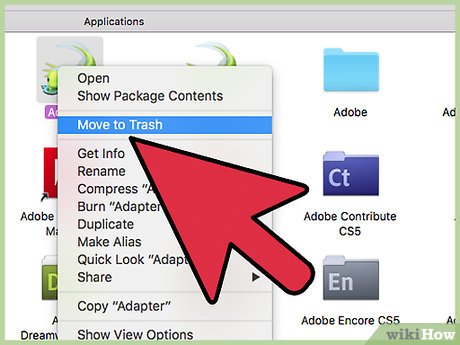
2Right-click on the new App (without the word copy next to it). Select Move to Trash to delete the new version.Again, Finder may ask you for an Administer password.Part 3Part 3 of 4:Delete the “copy” text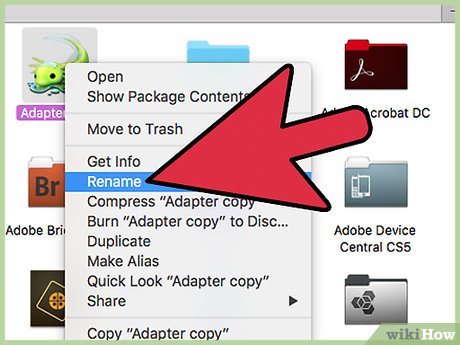
1Delete the copy text at the end of the application name. To do this, you can carefully click on the text area of the file name. It should become highlighted blue and be editable. You can then delete the word copy and press ⏎ Return.Another way to rename the app/program is to right-click and select Get Info or press keys ⌘ Cmd+I. Then, you can open the Name & Extension menu, remove the word copy, and press the ⏎ Return key. When a pop-up appears, select Rename and close the Info window.Part 4Part 4 of 4:Using a disk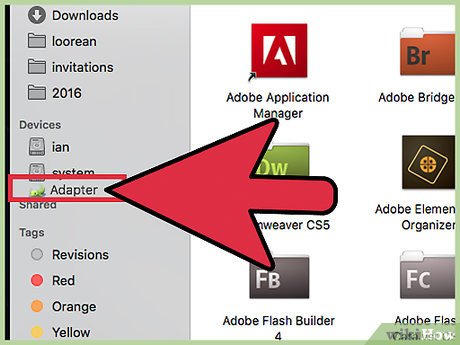
1Undo Mac app updates using a disk. To begin, do the following: drag and drop the application into the disk and eject it. Update the application, if you prefer the old version, plug the disk back into your computer and drag and drop the old app version into the Applications folder.








