This wikiHow teaches you how to download a video from a Telegram chat and save it to your computer, using Telegram’s desktop app.
Steps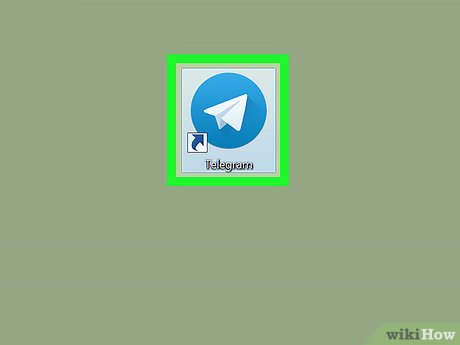
1Open the Telegram desktop app on your computer. The Telegram icon looks like a white paper plane on a blue background. You can find it in your Applications folder on a Mac, or on your Start menu on Windows.You can download and install the desktop app from Telegram’s apps page.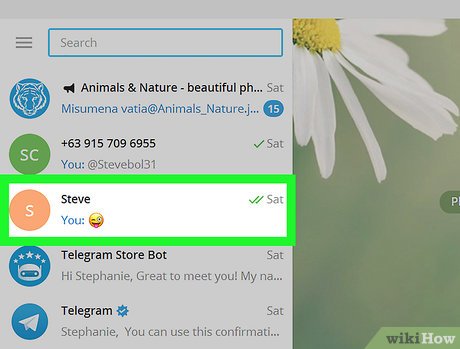
2Click a chat on the left panel. Find the chat with the video you want to save in your chats list, and click it. This will open the conversation on the right-hand side.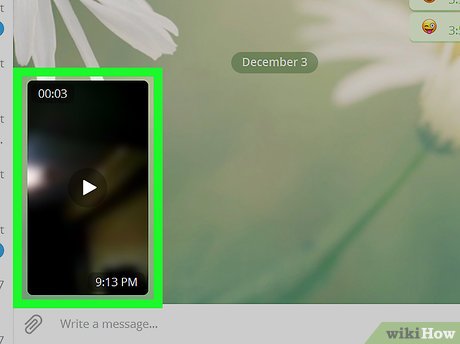
3Right-click the video you want to save. Find the video file in the chat conversation, and right-click to see your options. It will open a drop-down menu.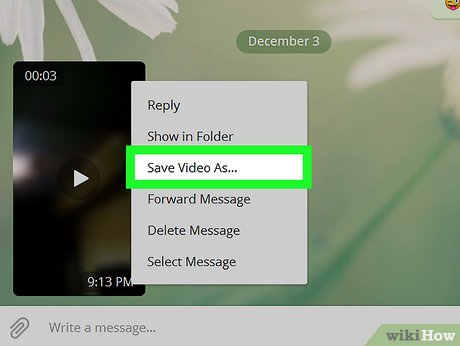
4Click Save File As on the menu. This option will allow you to download the video file, and save it on your computer. Clicking it will open a new pop-up window, and let you select a destination folder to save your video.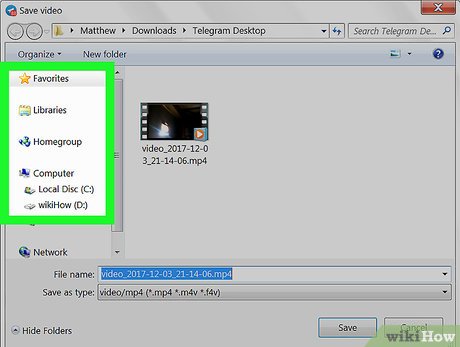
5Select a folder on your computer. This is where you will find your saved video after your download is finished.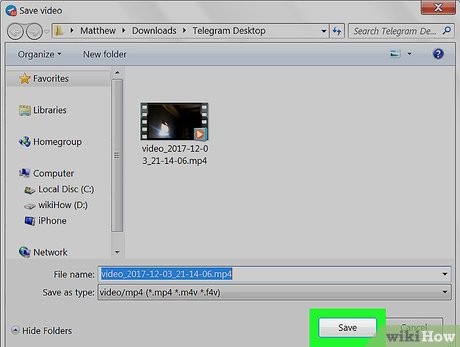
6Click Save in the pop-up. This will download the video file, and save it to the selected folder on your computer.








