Rooting your Acer Iconia Tab A1-810 tablet will allow you to install custom ROM, increase battery life, free up memory, and enhance the overall functionality of your device. The Acer Iconia A1-810 tablet can be rooted at any time using the Framaroot app.
Steps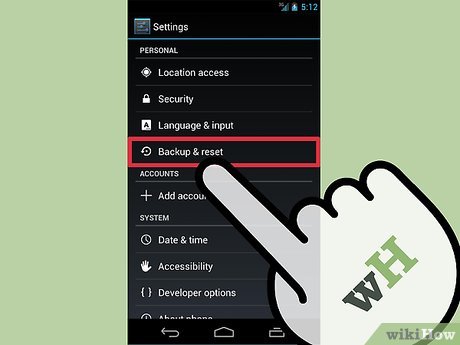
1Back up all personal information on your tablet to another storage location. Rooting your tablet will wipe all personal data from the device.Sync your information with Google’s servers, copy files between your tablet and computer, or save all your data to a third-party cloud storage service from Google Play Store.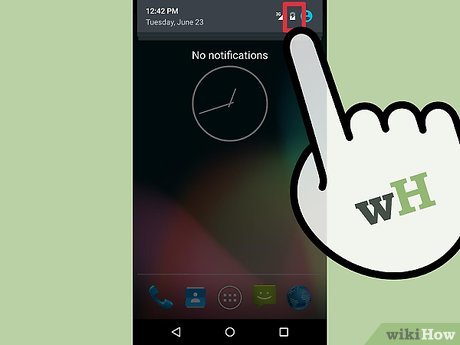
2Verify that the battery life on your Acer tablet is at least 80 percent. This will help prevent your tablet from powering down unexpectedly and causing data loss during the rooting process.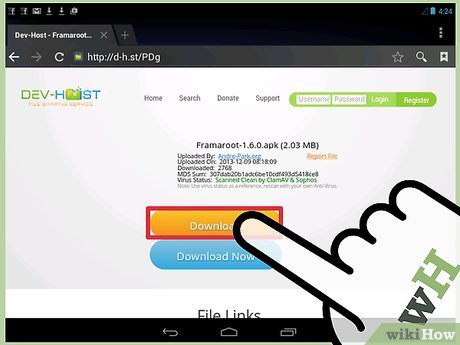
3Click on the following link to download the Framaroot .apk file to your device: http://forum.xda-developers.com/attachment.php?attachmentid=1952450&d=1368232060. The Framaroot app is not available from Google Play Store.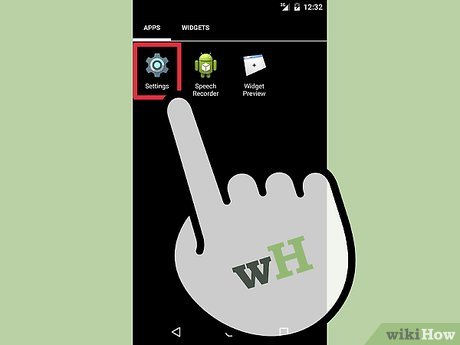
4Tap on “Menu” and select “Settings” on your Acer Iconia tablet.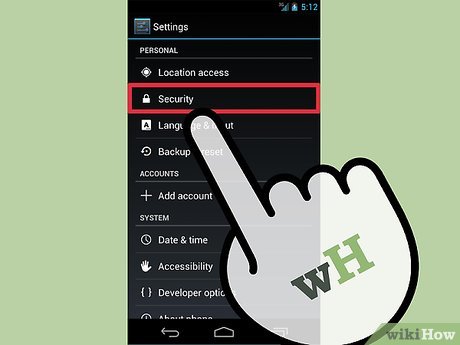
5Tap on “Security,” then tap on “Device Administration.”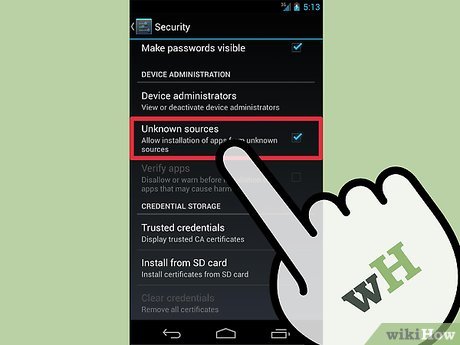
6Place a checkmark next to “Unknown sources.” This setting will allow your tablet to effectively perform the rooting process.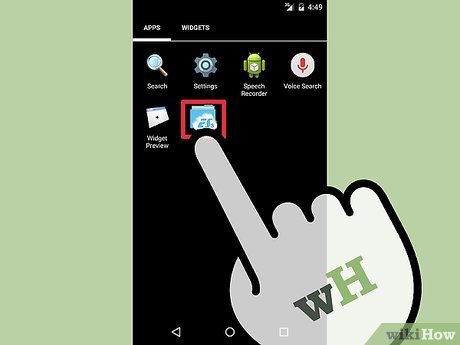
7Open any file manager on your tablet and navigate to the folder in which you saved the Framaroot .apk file.If you do not have a file manager app installed on your device, launch Google Play Store and download the file manager app of your choice, such as Solid Explorer, ES File Explorer File Manager, and AntTek Explorer.X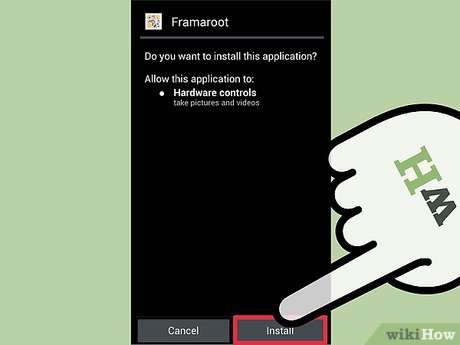
8Tap on the .apk file, then tap on “Install.” Your tablet will begin the installation process.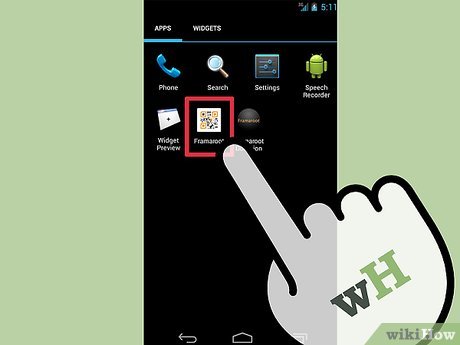
9Tap on “Open” after Framaroot has completed installation. The Framaroot app will launch.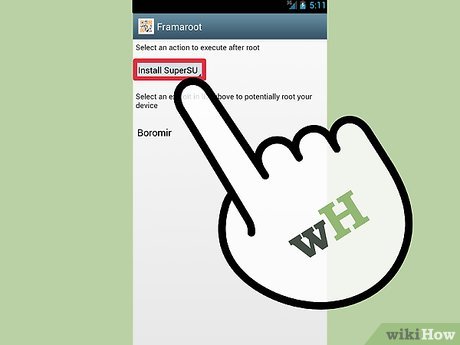
10Tap on “Install SuperSU” or “Install superuser” from the dropdown menu in Framaroot.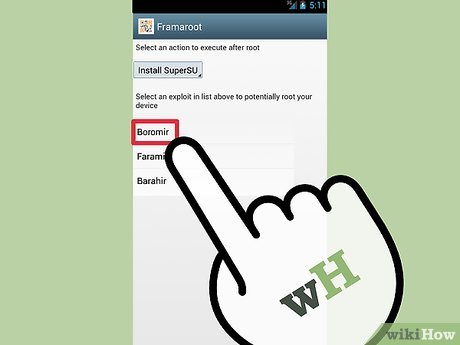
11Tap on “Boromir,” “Faramir,” or “Barahir” from the list of exploits displayed on-screen. If your selection results in the “failed” popup message, tap on another exploit until you choose an exploit that results in the “success” popup. Your tablet will begin the rooting process.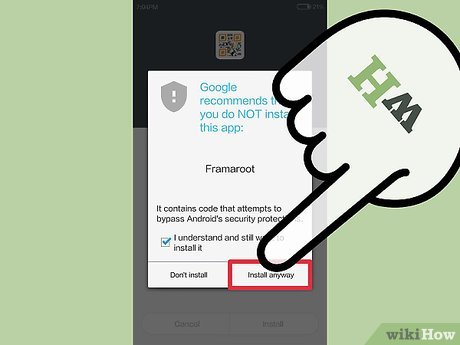
12Tap on “OK” after your tablet has completed the rooting process, then restart your Acer A1-810 at the prompt.
13Verify that “SuperSU” displays in your App folder. Your tablet is now rooted and ready for use.








