If you are having issues on your ZTE Tracfone, like freezing or hiccups, then a reset can be a solution to these problems. Resetting will revert all settings as if it were just out of the factory. All the internal configurations will be set to default. It’s like having a new ZTE Tracfone all over again. Do note that resetting will erase all your data and files. To learn how to reset your ZTE Tracfone, scroll down to step 1.
Steps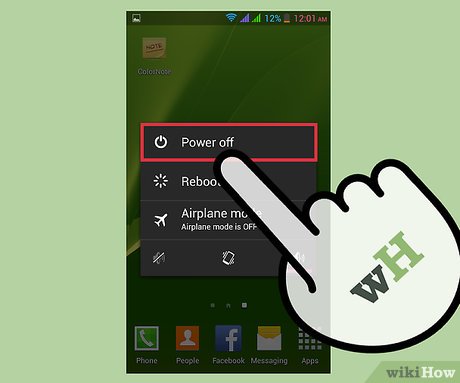
1Turn off your ZTE Tracfone. Hold the Power button down until the screen turns off.The Power button is at the top right of the phone.
2Enter the Android Recovery menu. Press and hold the Volume Up (left button on the phone) button, the Power button, and the Menu button (located at the bottom-right face of the unit).Do not let go of the buttons until you see the Android Recovery menu.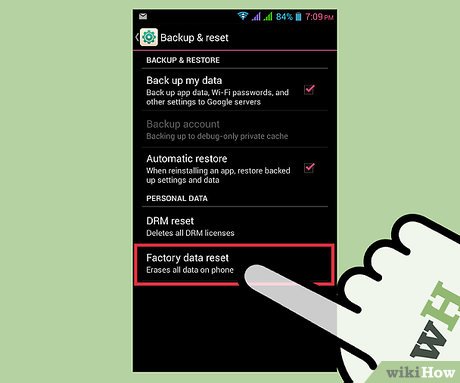
3Scroll down to “Wipe data/Factory reset.” To get to this option, press the Volume Down button until you highlight “Wipe data/Factory reset.”
4Select “Wipe data/Factory reset.” To select the option, press the Back button after highlighting “Wipe data/Factory reset.”The Back button is the button on the bottom-left side of the phone.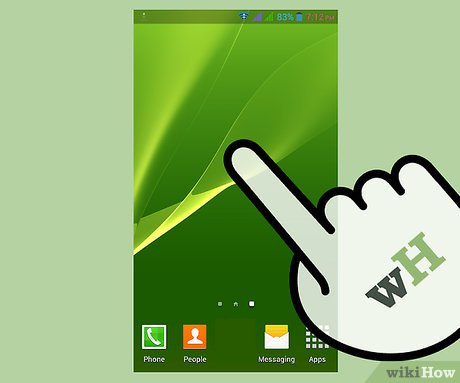
5Wait for the wipe process to finish. The phone will begin the wipe process after you press the Back button, and it will reboot automatically.








