Usually when AVG Security Toolbar (aka, AVG Secure Search) is installed, it will automatically pre-scan your search results and protect you from those malicious webpages using its LinkScanner feature. If, you installed the AVG toolbar without knowledge, you can refer the following steps to remove it and then, change your browsers’ homepage back to the original settings or what you want.
StepsMethod 1Method 1 of 2:Method One: Uninstall Option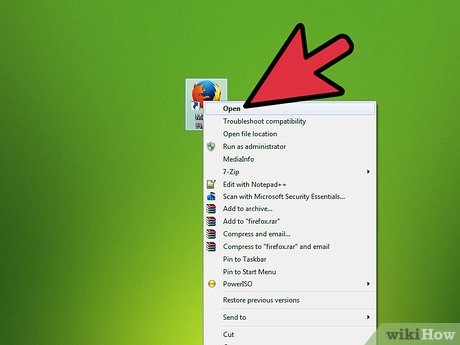
1Open your default browser software like Mozilla Firefox.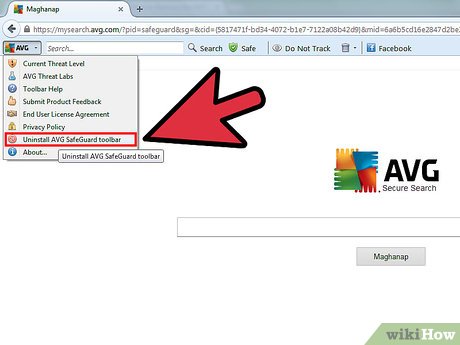
2Click AVG’s logo next to address bar, scroll down the menu then launch “Uninstall AVG Safeguard toolbar” option.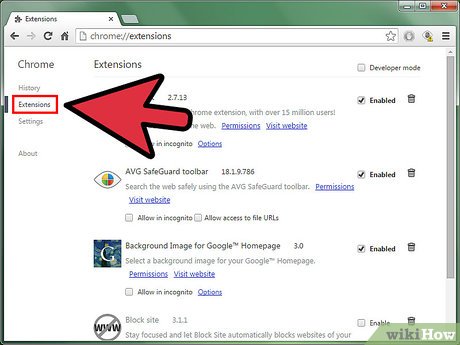
3Click Remove on the following “AVG Secure Search” wizard to process the rest of the uninstall procedure.
4For Windows 8, 7 and Vista users, choose Yes from the below UAC, letting it run AVG’s “ToolbarUnInstaller” program.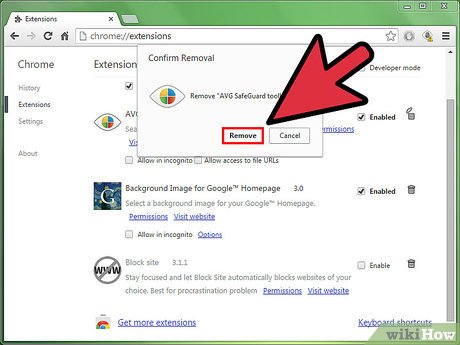
5″Please wait while AVG Secure Search and the toolbar are being removed”.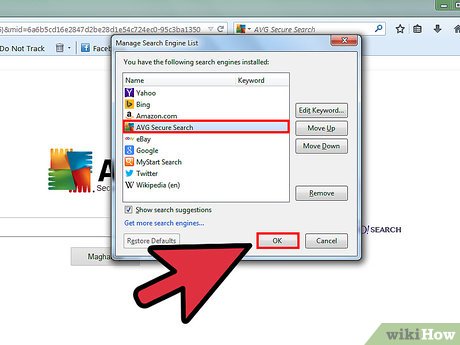
6Afterwards, your Firefox should visit the following webpage, telling “The AVG SafeGuard toolbar has been uninstalled”. Open Firefox’s Manage Search Engine List, delete the remaining “AVG Secure Search” from the menu.Method 2Method 2 of 2:Method Two: Using the Control Panel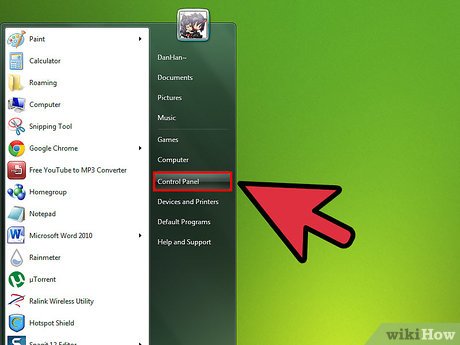
1Click Start button then go to Control Panel.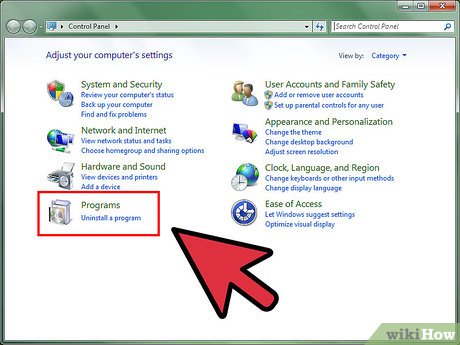
2Enter “Uninstall a program” or, “Add/Remove Programs” if you’re using a Windows XP SP3 computer.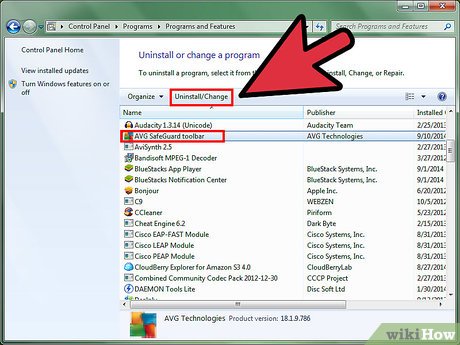
3Locate the unneeded “AVG Safeguard toolbar”, launch Uninstall/Change option or you can directly press ENTER key to proceed with removal progress.








