This wikiHow teaches you how to restore a deleted file or folder from your Trash on Google Drive and make it available again, using an iPhone or iPad.
Steps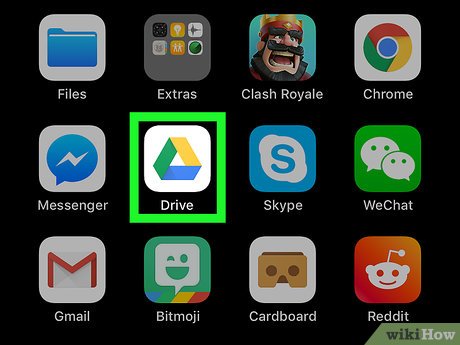
1Open the Google Drive app on your iPhone or iPad. The Drive icon looks like a colored triangle with yellow, blue, and green edges. It will open up to a list of your saved, online files.If you’re not automatically signed in to Drive, tap the SIGN IN button in the lower-left corner and log in with your Google account.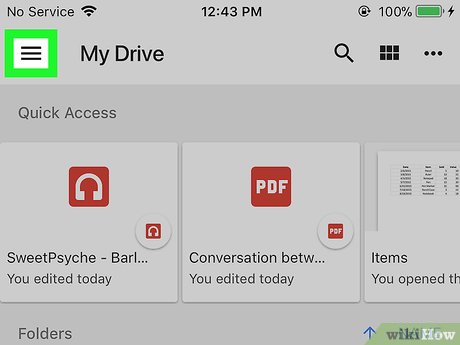
2Tap the three horizontal lines icon. This button is located in the upper-left corner of your screen. It will open your navigation panel on the left-hand side.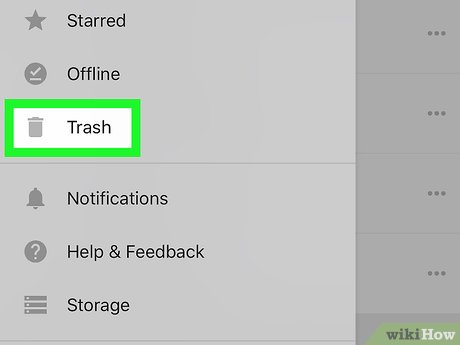
3Tap Trash on the left panel. This option is listed next to a gray trash icon at the bottom of the menu. It will open your Trash folder, and show you a list of all the items you have removed from your Drive.When you delete a file from your Drive, it goes to your Trash folder. When you delete a file from Trash, it’s gone forever.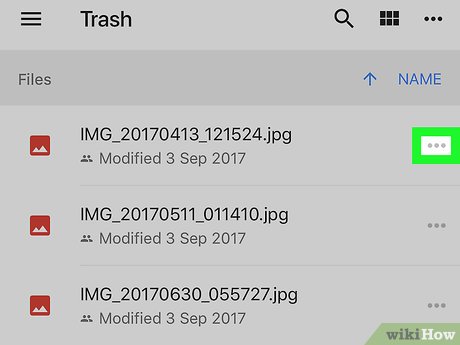
4Tap the three dots icon next to a file. Find the file you want to recover in Trash, and tap the three dots next to the file or folder name. Your options will pop up from the bottom of your screen.If you’re recovering a folder, you can just tap the folder name. A pop-up window will ask if you want to restore the selected folder. In this case, tap RESTORE.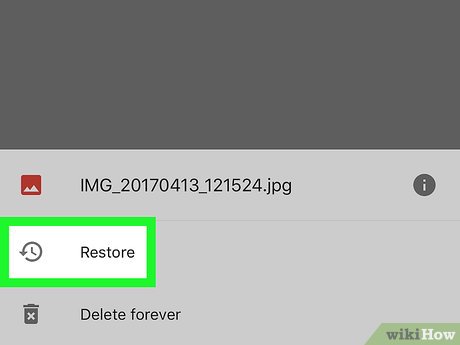
5Select Restore on the menu. This will recover the selected file from Trash, and move it back to your Drive. You can now find it on the list of your saved files and folders.








