Have you got security problems in your old Microsoft account? Have you decided to move to a new account? Which one you need to back up first when moving? You may find answers here.
Steps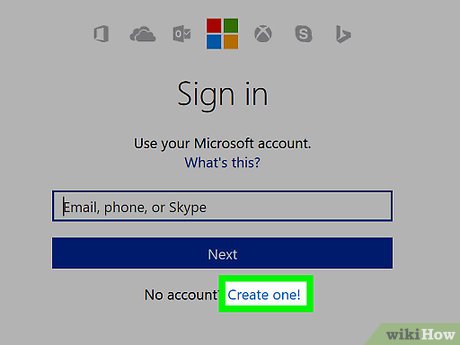
1Create new Microsoft account.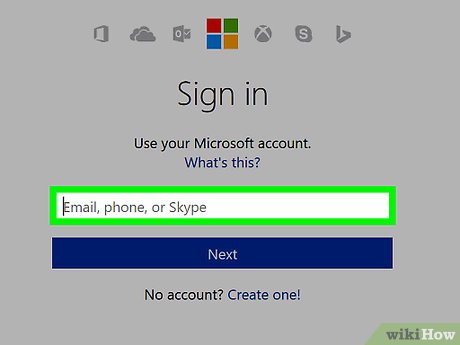
2Open your old Microsoft account data (emails, contacts, calendars, OneDrive, etc.) by sign in to your old Microsoft account.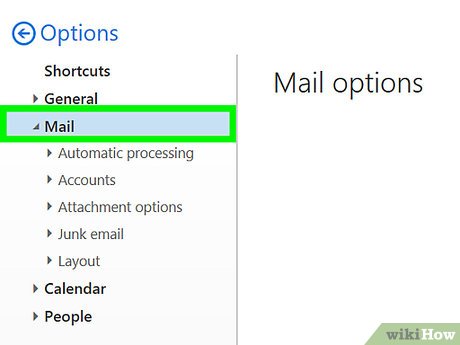
3Forward emails to a new account. You may not need this, but if you think some contacts are spammers, leave it (do not forward)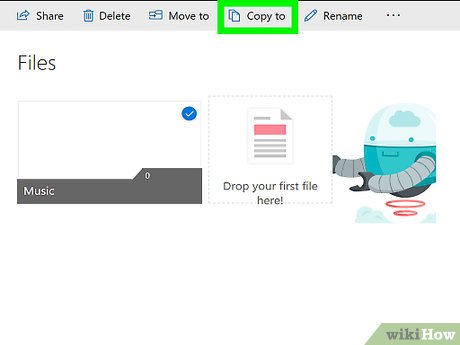
4Duplicate files in OneDrive (If needed) to a new account. If you are using OneDrive for Desktop, it is recommended that you copy to an offline folder first like Desktop, then sign out then sign in to a new account.ails to a new account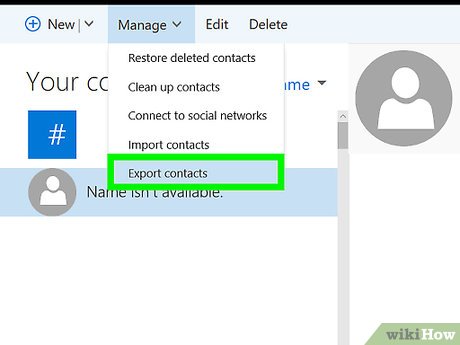
5Copy contact details to a new account. In your old account, you can export contacts to a new account by go to https://people.live.com and sign in to the Outlook.com account you want to import contacts from, click Manage, click Export for Outlook.com and other services and save the file. Then sign in to the Outlook.com account you want to import contacts into and navigate https://people.live.com/import/outlook?biciid=ImportCatalog, browse to the file and click Upload.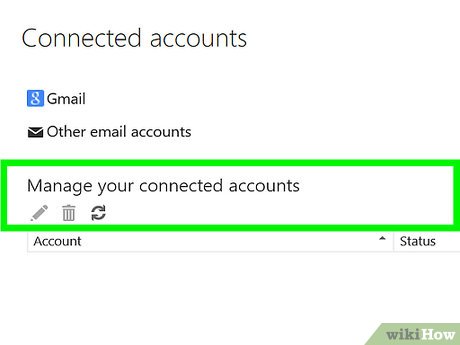
6If you have any third-party account associated to the old account, you might be able to change email addresses on some accounts. Fortunately, if your old account is associated with this website, you can change the email address on Special:Preferences#mw-prefsection-echo then clicking “Change email address”.








