Do you need to make a FaceTime call to someone, but want to do it without live video chat? Who knows, maybe you’re having a bad hair day, have low signal, or you simply don’t want to be seen/see anyone at the moment. The reasons don’t matter, what matters is that it’s possible. You can place audio-only calls to your friends that are using FaceTime as well, without having to hold a live video call with each other.
StepsPart 1Part 1 of 2:Enabling FaceTime
1Open the device settings. Tap the gear icon from the home screen of your iPhone to open its device settings, where you can customize several options of your device.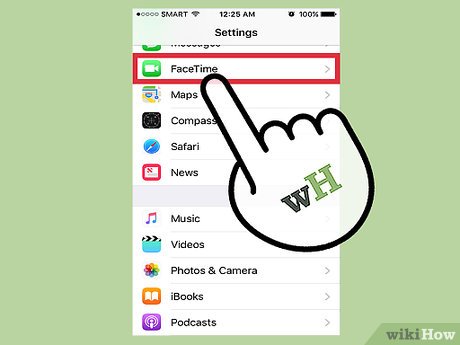
2Go to the FaceTime settings. Scroll down the Settings screen and tap “FaceTime” from the list of choices available to view your iPhone’s FaceTime settings.3Enable FaceTime. Tap the toggle switch beside the “FaceTime” label at the very top of the FaceTime settings screen, and set it to green to enable it.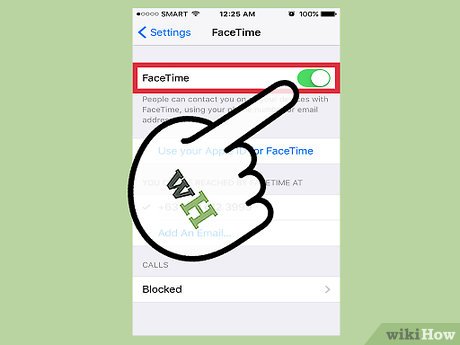
Part 2Part 2 of 2:Making Audio-Only FaceTime Calls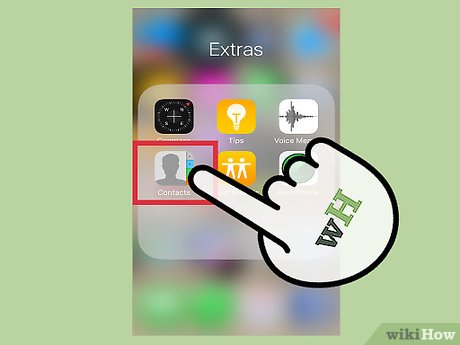
1Open your Contacts. Tap “Contacts” from the home screen of your iPhone to view the list of contacts of people currently saved on your device.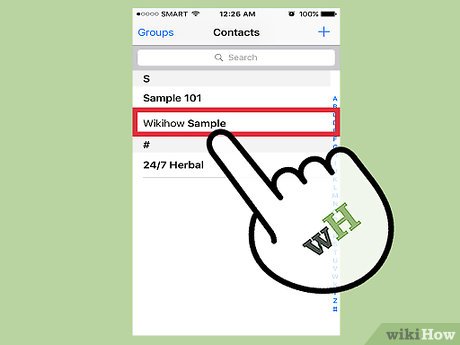
2Choose the person to call. Scroll down your Contacts list and look for the person you want to call. Tap their name from the list to open the Contact Details screen.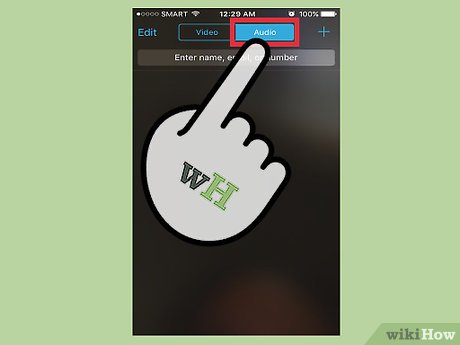
3Place an audio-only FaceTime Call. Scroll down the Contact Details screen and you should see a “FaceTime” heading of the person you’re about to call who also uses FaceTime. Beside it you’ll see a video and a phone icon. Tap the phone icon to start an audio-only FaceTime call. Wait for the other person to answer to begin the conversation.Tapping the video icon instead will start a FaceTime video call.








