Do you have things in your home that are unwanted but could still be used by others? Selling on Facebook Marketplace is simple and easy and can be done without even leaving your home. Listing unwanted items is a great way to make room in your house for new things, but allows others to shop at a reasonable price. Facebook Marketplace can be done with just the click of a button.
Steps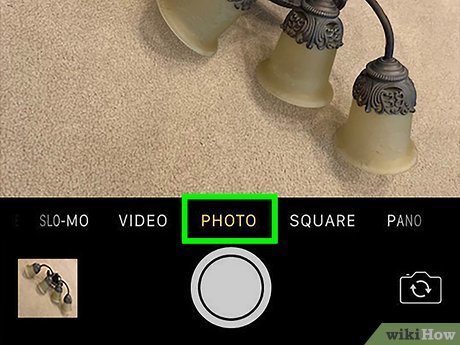
1Take photos of the item. Move the item around and get multiple angles. Make sure you have good lighting and can clearly capture all details relevant to potential buyers. Check that your camera lens is clean and the photos are clear.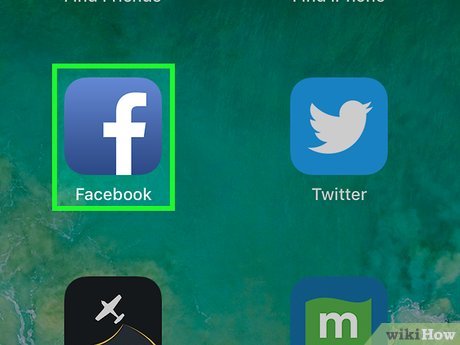
2Open the Facebook app on your iPhone. It’s the blue icon with a white “f” inside. You can find it on your home screen or in the App Library in the “Social” category.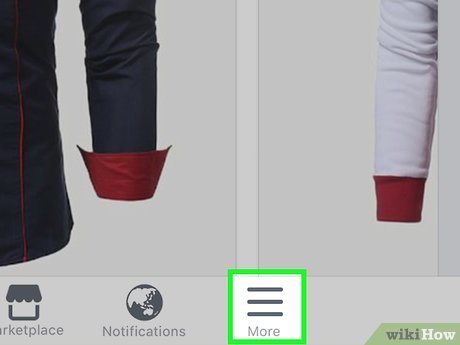
3Tap the menu ☰. It’s the three horizontal lines at the bottom-right corner of the screen.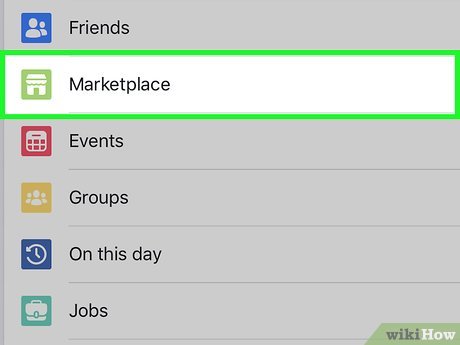
4Scroll down and tap Marketplace. It’s the icon of a blue storefront. If you don’t see it, tap See More to display more options.X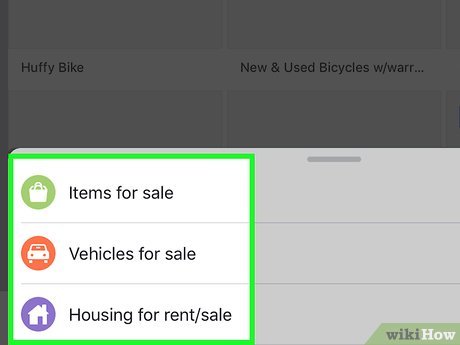
5Select Items from the “Sell” menu. Tap the “Sell” menu at the top of the screen to find the Items option. Now you can create your first listing.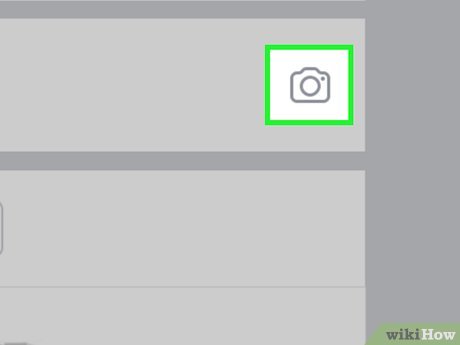
6Tap +Add Photos to attach photos to your add. Choose 1 to 10 photos of the product to give potential buyers a solid understanding of what’s for sale. The first photo will be the first one that potential buyers see. After selecting photos, tap Done at the top-right corner to attach them.If prompted to allow access to your photos, tap Continue, and then select Allow Access to All Photos.Make sure that you have a decent number of angles and views of the product.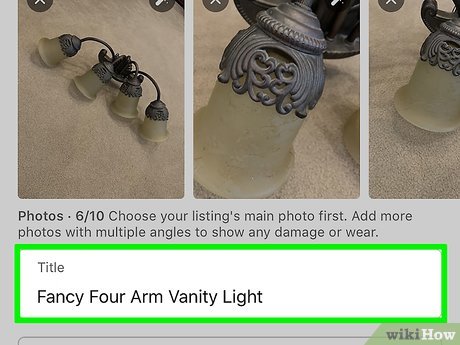
7Enter a catchy title for the item. Choose something that will draw viewers to the item. The title should be three words or more.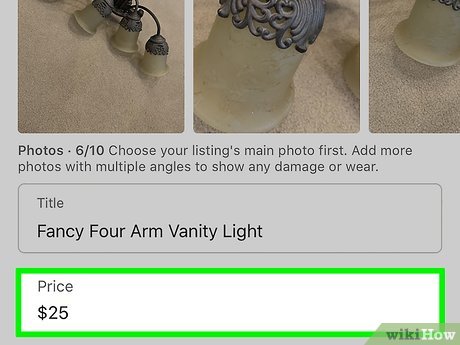
8Enter the price for your item. If the item is free, enter a zero. Otherwise, enter a fair price into the Price blank. If you’re not sure how to price it, you might want to check out comparable items in the marketplace.If you price the item a little higher than you’re expecting to get, you will leave room for negotiation.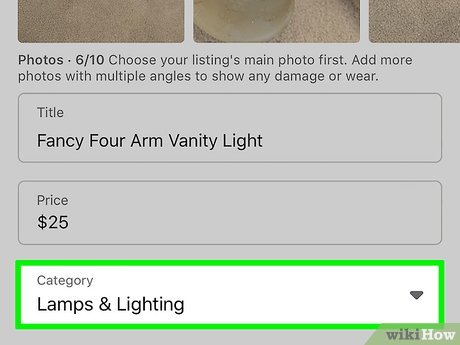
9Select a category. Choose the option from the Category menu that best suits your product. This makes it so people searching through the selected category will find your item.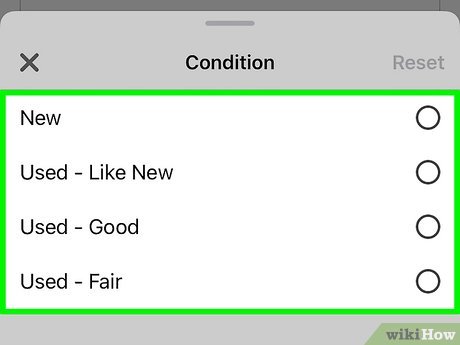
10Select the condition. Be honest about the condition. If the item is used, you can choose whether it’s in Like New, Good, or Fair condition. Avoid selling items in poor condition.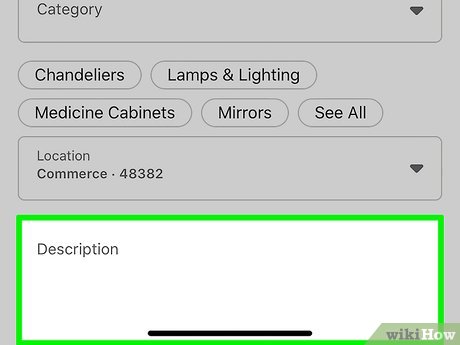
11Enter a description. Describe the item specifically, including information like the brand, make, model, color, material, or anything else that’s applicable. If there are any flaws, make sure you put that in the description.You also have the option of adding product tags to help your item appear in more searches. List up to twenty keywords that people may search for when looking for the item you’re selling.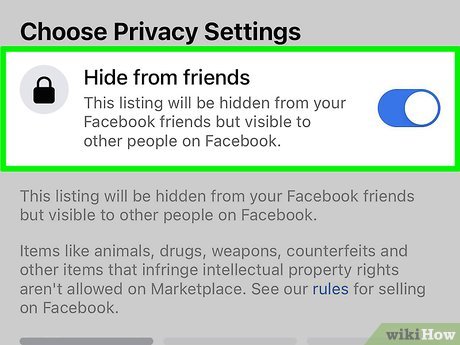
12Choose whether to hide the listing from your friends. If you don’t want your Facebook friends to see that you’re listing an item, tap the slider under “Hide from friends” to move it to the On position. Otherwise, leave it off to give your friends a chance to buy.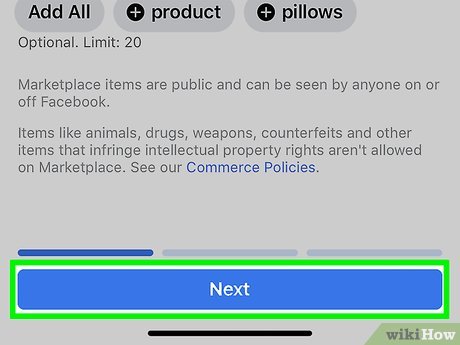
13Scroll down and tap Next. If you don’t see this option at the bottom, you may have left something blank that shouldn’t be.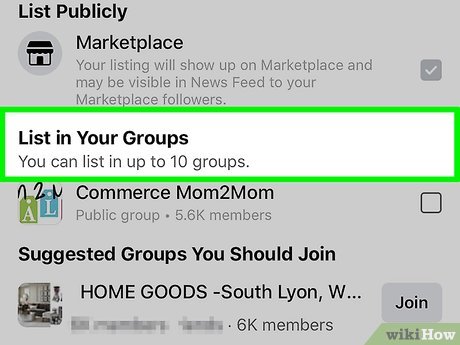
14Choose local groups to list your product (optional). For the best chance of getting a purchase, select one or more local buy and sell groups from the list.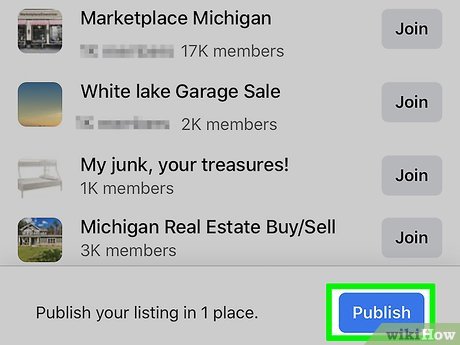
15Click Publish to post your item. Once your item is posted, it will appear in the selected category and show up for people searching for similar items. Congratulations! You have successfully published your product locally.If you need to edit your item, return to Marketplace, tap You at the top-left corner, and then select Your Listings. Tap the three dots at the top-right corner of the listing, tap Edit Listing, and adjust the listing as necessary. When you’re finished, tap Save.








