This wikiHow teaches you how to install new apps on your KaiOS-enabled phone using the KaiStore. The KaiStore is home to hundreds of downloadable apps, including news apps, instant messengers, games, and more. To get started, make sure your KaiOS phone is connected to an active mobile data plan (SIM card required) or a Wi-Fi network.
Steps
1Connect your KaiOS phone to the internet. As long as your phone is online using your mobile data plan or through a wireless network, you’ll be able to download apps from the KaiStore.Wi-Fi: Open your Settings, select Wi-Fi, and then tap to turn it on. Select the network you want to join and enter the password if required. When Wi-Fi is active, the wireless symbol (a cone made of curved lines 
) will appear at the top of the screen.Mobile data: Open your Settings, select Mobile Network, and then tap to turn it on. When mobile data is active, a “3G” or “4G” will appear at the top of the screen.
2Go to the home screen and press the center key. Your phone’s app list will expand.
3Scroll to the KaiStore icon and press the center key. The icon is a briefcase containing a “K” made of multicolored shapes.If you’re located in India and using a Jio-branded phone, you’ll need to select the JioStore instead.X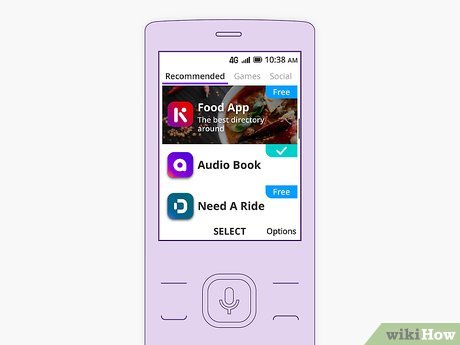
4Select an app category. Apps on the KaiStore are separated into categories for easy browsing. Use the arrow keys to scroll to the desired category, and then press the center key to see the list of apps.Check out the Recommended category to learn about new and trending apps.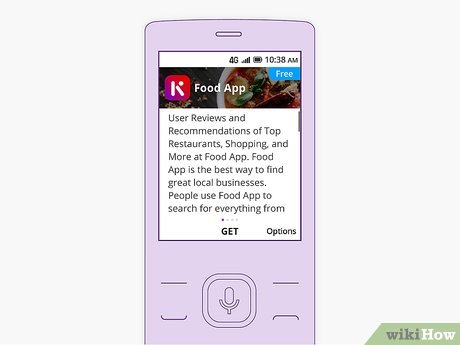
5Select an app to learn more about it. Pressing the center key on an app will display the app’s information, including a summary of what the app is all about.Use the arrow keys to scroll up and down through the information as needed.If you select an app you’ve already installed and there’s a newer version available, you’ll see an “Update” option on the info page. Press the center key to run the update.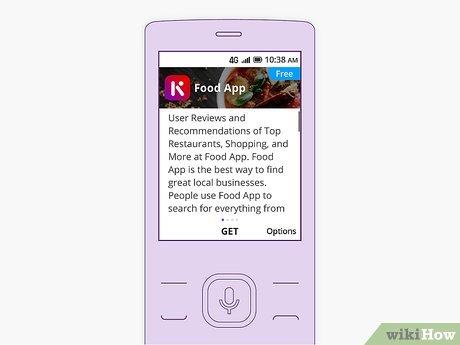
6Press the center key to download the app. The app will install on your phone. When the installation is complete, a success message will appear. A new icon will also be added to your app list.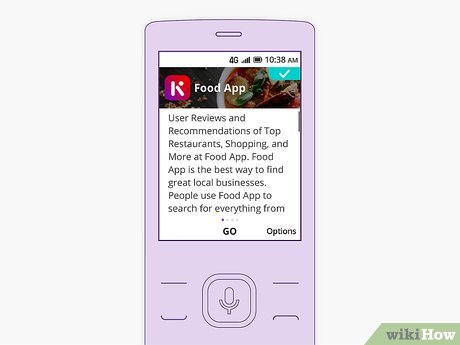
7Press the center key to open the app. You can also open the app by selecting its icon on your app list.








