This wikiHow teaches you how to turn on any port on your Cisco switch. In most cases, your Cisco switch’s ports will all be enabled by default unless you’ve specifically disabled them.
Steps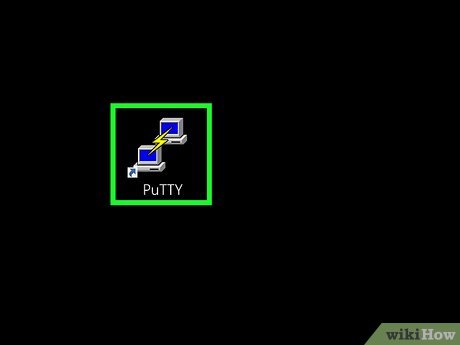
1Connect to your switch. You can use PuTTY or any other SSH or telnet app to make a serial connection. The process of making the connection varies depending on the model you’re using, so check your manual for specific instructions.X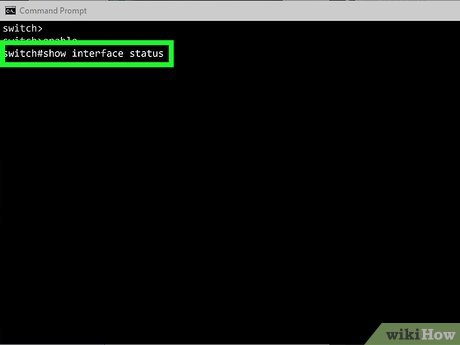
2Type show interface status and press ↵ Enter. This displays a list of all ports, as well as their logical IDs.X Once you know the ID of the port you want to enable, you can run the command to enable it.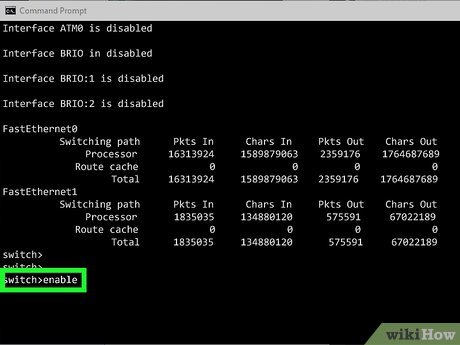
3Type enable and press ↵ Enter. If your switch has a password, you’ll be prompted to enter it now. If not, you’ll just be taken to the next line.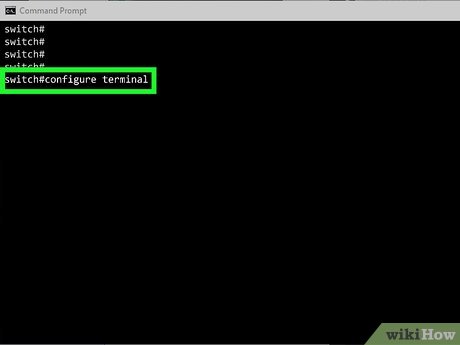
4Type configure terminal and press ↵ Enter. This puts the switch into configuration mode.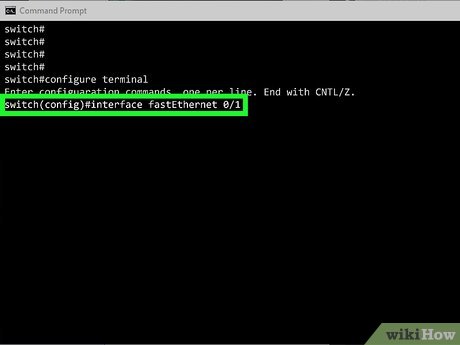
5Type interface port-id and press ↵ Enter. Replace port-id with the ID of the port you want to enable, for example, interface fastEthernet 0/1 or interface Gi1/10. Now your switch knows which interface to configure.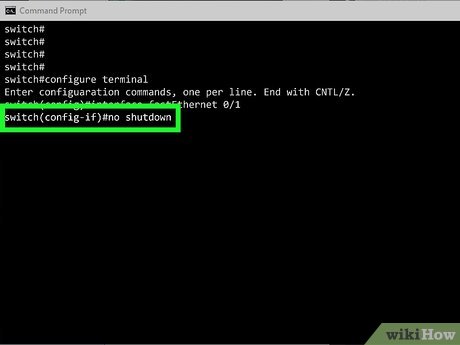
6Type no shutdown and press ↵ Enter. This turns the port on.If you want to turn the port off, you’d use shutdown instead.X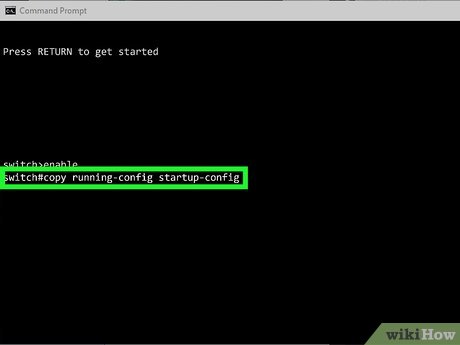
7Run copy running-config startup-config to make the changes permanent. This overwrites the startup configuration file with the new changes.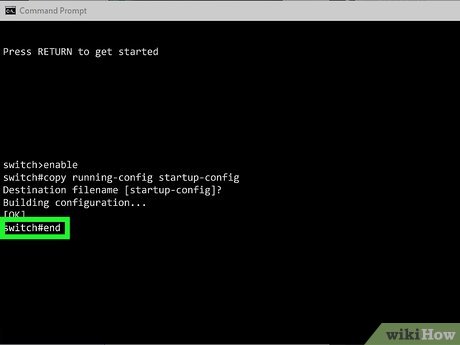
8Type end and press ↵ Enter. This exists configuration mode.








