You have some contacts on your laptop/desktop, you want to get them into your phone, but your phone is denying them because they’re not in the right format. Here is what to do.
Steps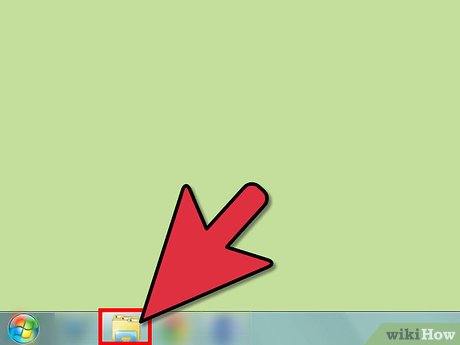
1Open up ‘Windows Explorer’ this can be done by clicking the folder icon at the task bar. Don’t see it? Search up ‘Windows Explorer’ in the search program and files bar in Windows 7 and in Windows 8 go to the ‘Tiles’ Page and then search Windows Explorer.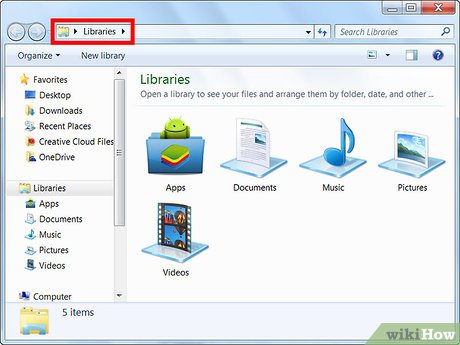
2See the file icon on top? The one which says libraries? Type in there C:\Users\username goes here\Contacts except that replace the ‘username goes here’ with your computer username.Here now we are at our .contacts files. at this stage your Windows Explorer should fit your whole screen. Except your task bar, see export right at the top right after import?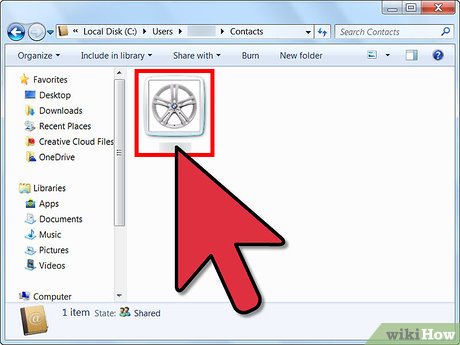
3Click that.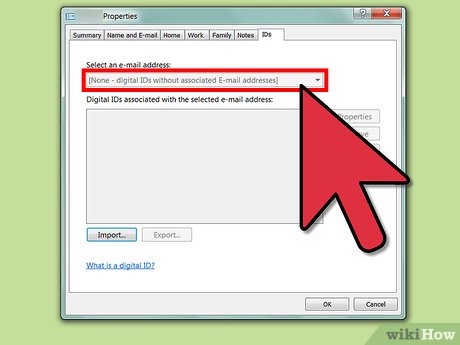
4Choose where you want your contacts exported, I’d recommend a new file at documents.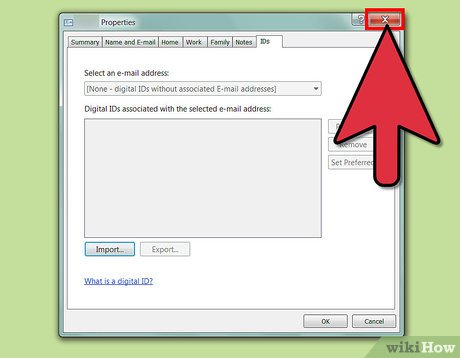
5If it says Your contacts have been exported, or something close to that your PARTLY done.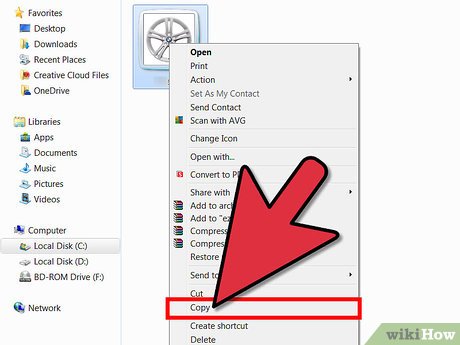
6Go to where you exported your contacts, highlight what you want and press CTRL+C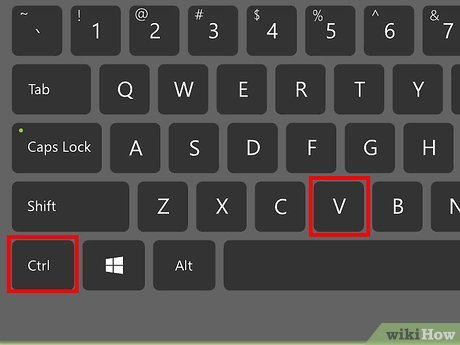
7Now plug your device using a USB stick, then go into your phone, make a folder called contacts inside the device and then CTRL+V all the contacts in that file.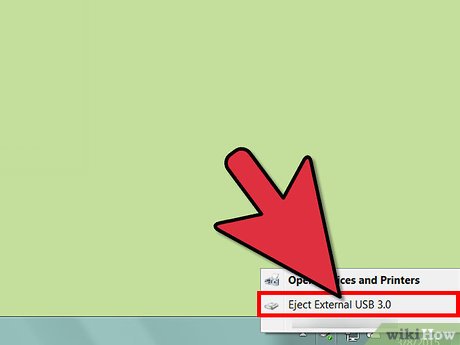
8Unplug the device.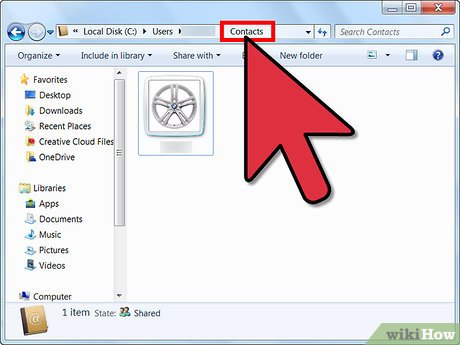
9Go to contacts and click on the right off the bottom.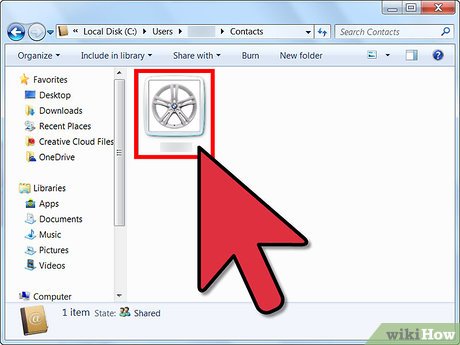
10Click anything that is close to scanning for vCards.








