To connect to a Wi-Fi network on your phone, you need to make sure the Wi-Fi radio is turned on, then select a network from the list. If you have an iPhone or a phone running KaiOS, this is done in the Wi-Fi section of the Settings menu. On an Android phone, this can be done from the quick options in the notification shade and from the Wi-Fi section of the Settings menu.
StepsMethod 1Method 1 of 4:iPhone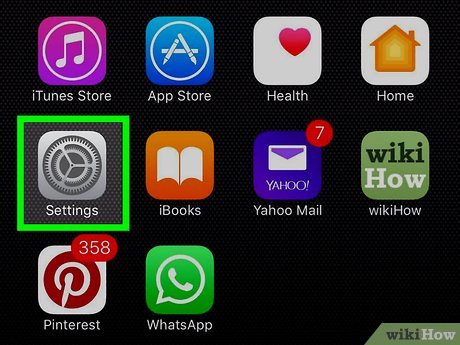
1Open Settings ![]()
. It’s the gray gear icon typically found on the home screen.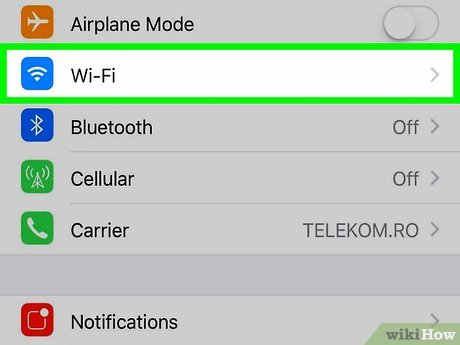
2Tap Wi-Fi. It’s near the top of the Settings menu.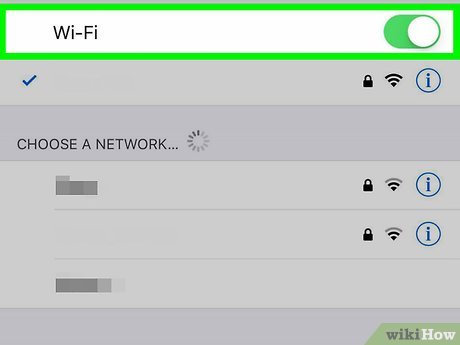
3Slide the Wi-Fi switch to the “ON” position ![]()
. Your iPhone will scan for available networks.If the switch next to Wi-Fi is already green, skip this step.You can swipe down on the screen to refresh the list of networks.
4Tap a network name. If the network has public access and is not password protected, your phone will connect to the network immediately. If a password is required, you’ll be prompted to enter it.Password protected networks are indicated by a lock icon.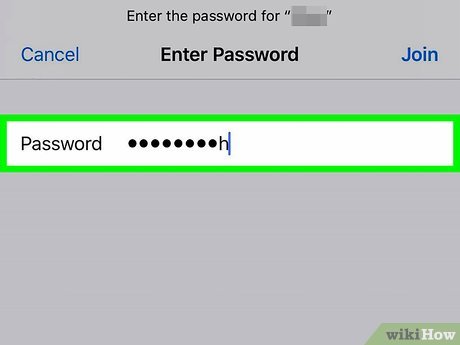
5Enter a password if prompted. If you tapped a network that has a lock icon, type that network’s password.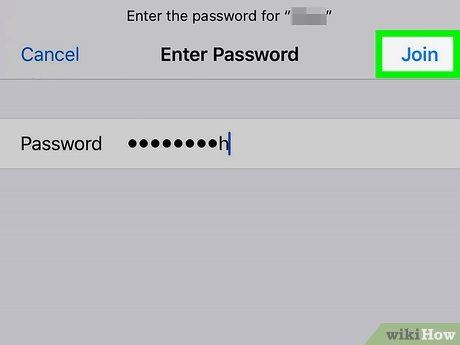
6Tap Join. It’s in the top-right corner. If the password is correct you will be connected to the network Method 2Method 2 of 4:Android (Quick Menu)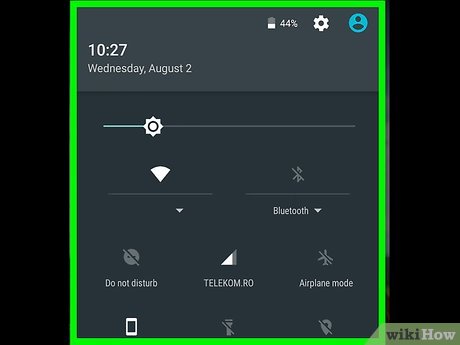
1Swipe down from the top of the home screen. This pulls down the notification shade with a list of quick options.On some phone, you may need to tap the profile icon in the upper right to bring up the quick options.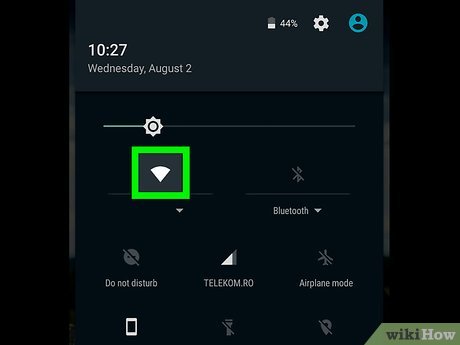
2Tap and hold the Wi-Fi option. This will bring up a list of available networks on many models.XIf Wi-Fi is not enabled, tap the option to enable it now.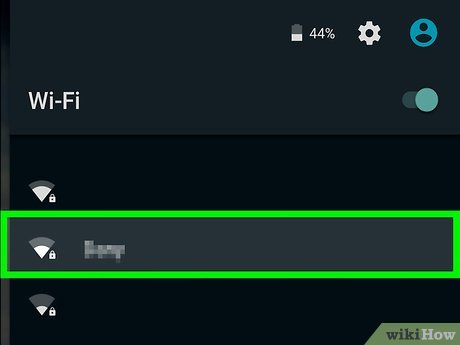
3Tap a network. If the network has public access and is not password protected, your phone will connect to the network. If a password is required, you’ll be asked to enter it.Password protected networks are indicated by a lock icon.Tap Other Network to manually enter a network name (SSID) if the network is hidden or you do not see it listed.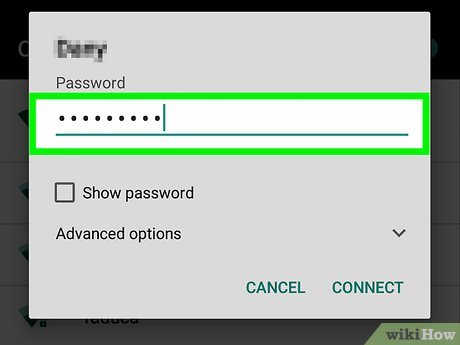
4Enter a password (if prompted). If you tapped a network that has a lock icon, type that network’s password.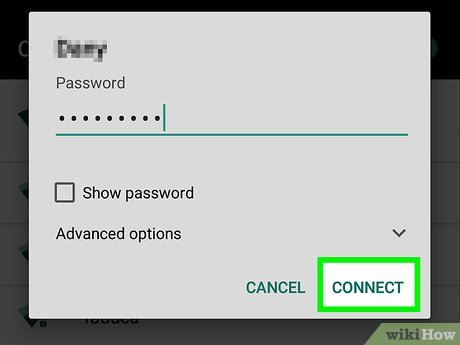
5Tap Connect. It’s usually at the bottom of the password entry box window. If the password is correct you will be connected to the network.If the password is incorrect you will receive an authentication error and will need to re-enter the password or try a different network.Method 3Method 3 of 4:Android (Settings)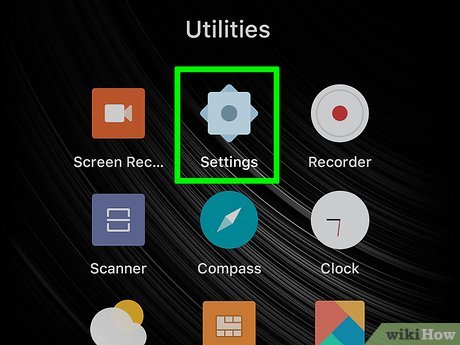
1Open your Android’s Settings 
. It’s the gear-shape icon in your app drawer. You can also get there on most models by swiping down from the top of the home screen and tapping the gear at the top-right corner.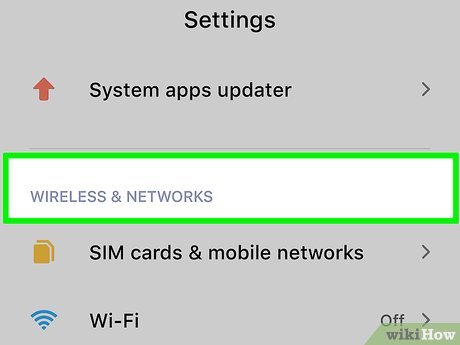
2Select Connections or Network & internet. The option you see varies by model. You’ll know you’re in the right place if you see a “Wi-Fi” option in the menu.X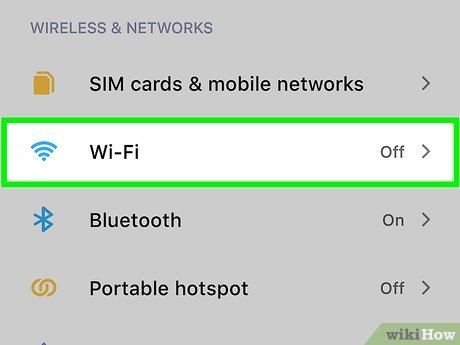
3Tap Wi-Fi. If Wi-Fi is enabled, your Android will begin scanning for networks to join.If Wi-Fi is not enabled, tap the option to enable it now.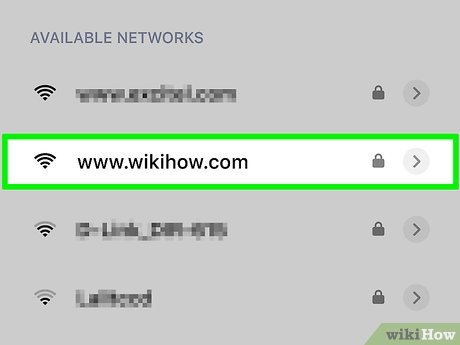
4Tap a network. If the network is not password-protected, your phone will connect to it immediately. If a password is required, you’ll have to enter it.Password protected networks are indicated by a lock icon.Tap the menu in the upper right and tap Add Network to manually enter a network name (SSID) if the network is hidden or you do not see it listed.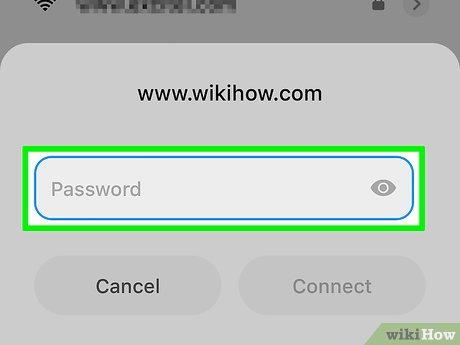
5Enter a password if prompted. If you tapped a network that has a lock icon, type that network’s password.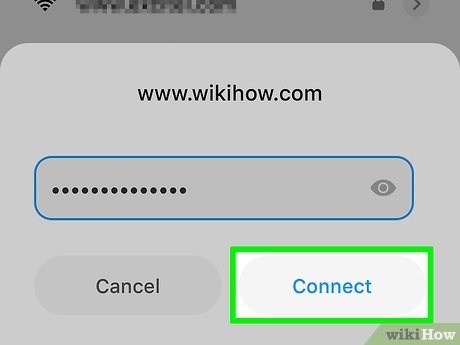
6Tap Join. It’s in the top-right corner. If the password is correct you will be connected to the network.Method 4Method 4 of 4:KaiOS
1Open Settings and select Wi-Fi.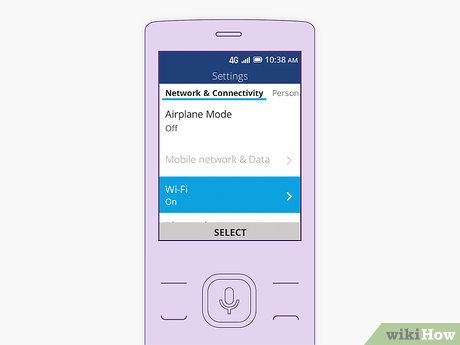
2Tap to turn Wi-Fi on. Your phone will begin to scan for nearby Wi-Fi networks to join.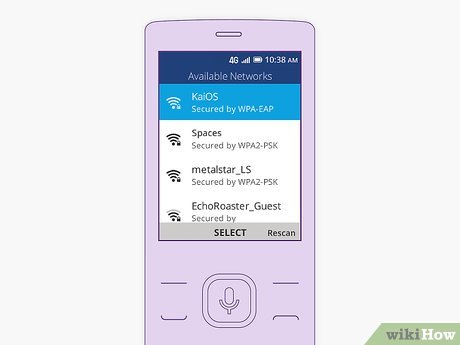
3Tap a network name. If the Wi-Fi network is not password-protected, your phone will connect to it immediately. If a password is required, you’ll have to enter it.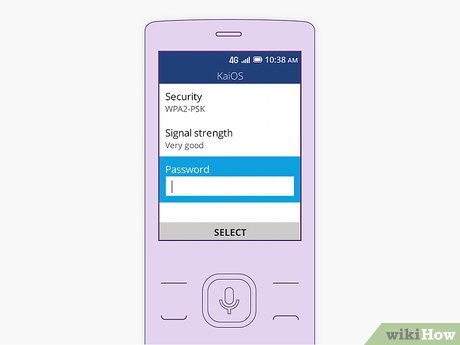
4Enter the Wi-Fi network password if prompted. Once the password is accepted, you will be connected to the network. A wireless network symbol (which looks like a cone made of several curved lines 
) will appear at the top of the screen as long as the connection is successful.To test your wireless connection, open your browser and try visiting a website.








