This wikiHow teaches you how to close down apps that are running on your computer, phone, or tablet. This can be helpful if they are frozen or unresponsive and you wish to force quit the app.
StepsMethod 1Method 1 of 5:Closing Running Apps on Android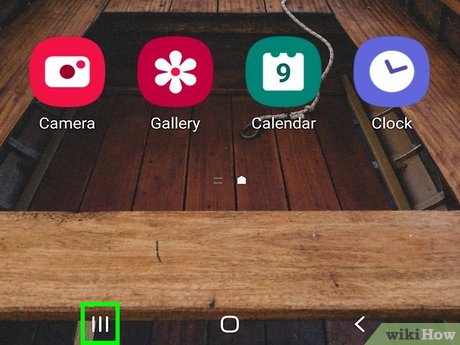
1Launch the recently used apps menu. This can be found in a few different places, depending on your model and Android version. Try these ways:Tap the options menu (indicated with lines or a square) in the bottom left of the screen.Press the button that looks like 2 rectangles.Swipe up slightly from the bottom of the screenX. The app will clear from the list when it is closed.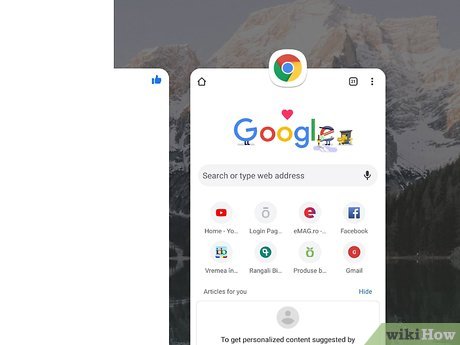
2Scroll through to find the app you want to close. Swipe to see all the currently running apps.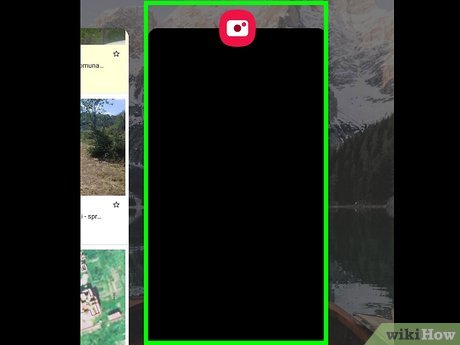
3Swipe on an app to close it. Swipe either up, down, right, or left, depending on the screen layout. The app will clear when it is closed.Method 2Method 2 of 5:Force Closing Apps on Android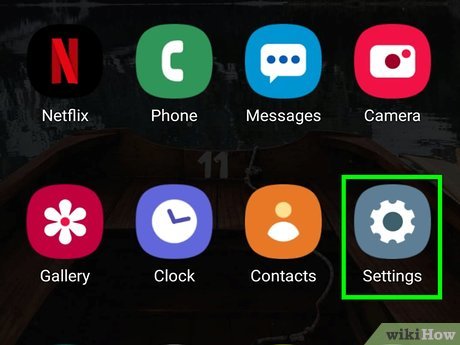
1Launch the Settings app on your Android phone or tablet. Swipe down from the top of your screen and tap the settings gear icon in the top right.You can also find Settings in the app drawer.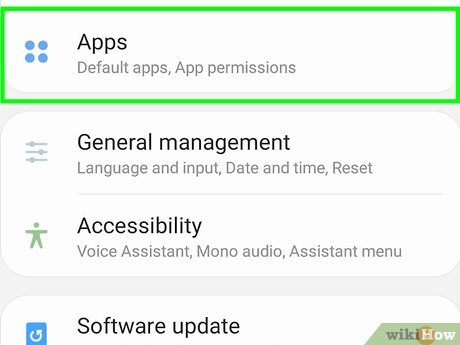
2Tap on Apps. This may also be called Application Manager or something similar.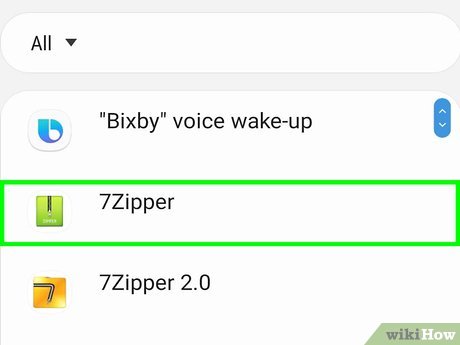
3Tap on the app that you wish to force close. Swipe through to find the app, or search for it at the top.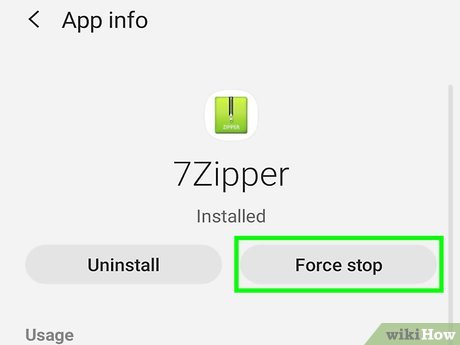
4Tap Force Stop. This may be at the top or the bottom of the screen, depending on your phone or tablet model.Method 3Method 3 of 5:Closing Running Apps on iOS
1Swipe up from the bottom of the screen and stop halfway. This will launch the recently used apps menu on iPhone X or later, iPad with iOS 12 or later, or iPadOSX.On iPhone 8 or earlier, double-press the home button.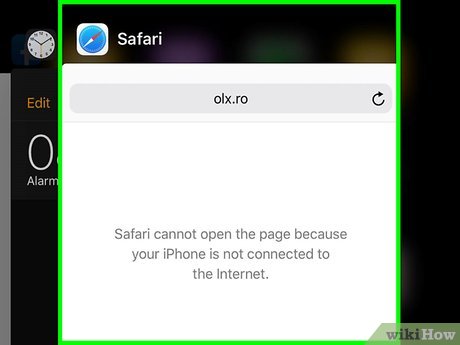
2Scroll through to find the app you want to close. Swipe left or right to see all currently running apps.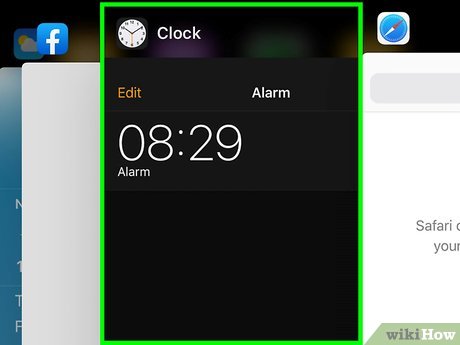
3Swipe up on an app to close it. The app will clear from the list when it is closed.Method 4Method 4 of 5:Closing Apps on Windows PC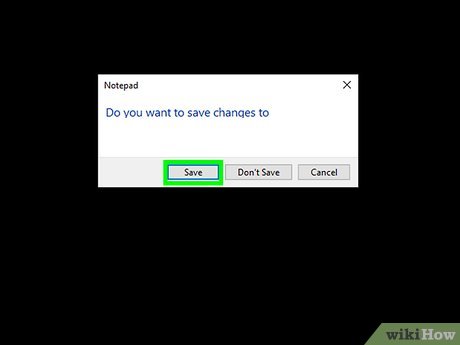
1Save any data that you do not wish to lose. Ending a program will result in any unsaved work being lost.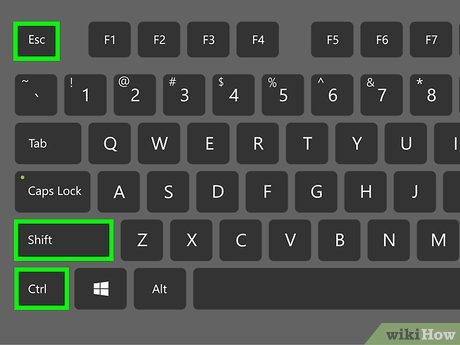
2Hit Ctrl + ⇧ Shift + Esc. This will take you to the task manager.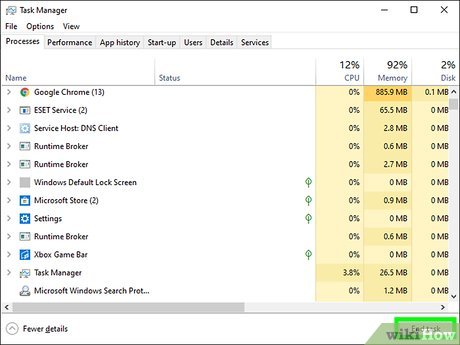
3Right-click an app and select End task. This will stop the app from running on your computer.You may get a pop-up warning from the app. Confirm that you wish to close.Method 5Method 5 of 5:Closing Apps on Mac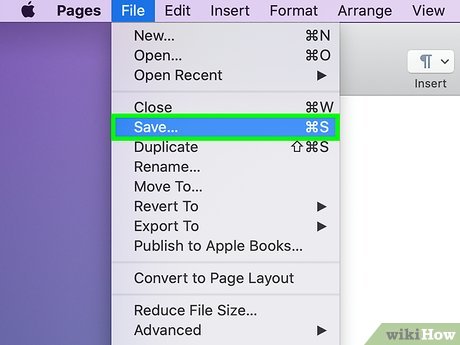
1Save any data that you do not wish to lose. Ending a program will result in any unsaved work being lost.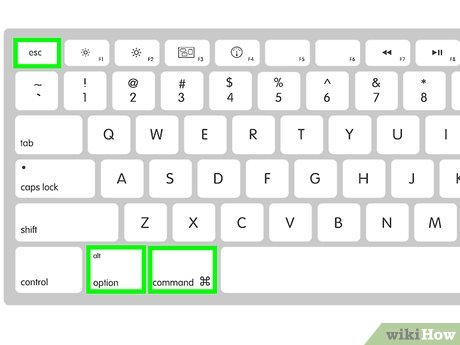
2Hit ⌥ Opt + ⌘ Command + Esc. This will open a new windowX.Alternatively, select Force Quit from the Apple menu at the top.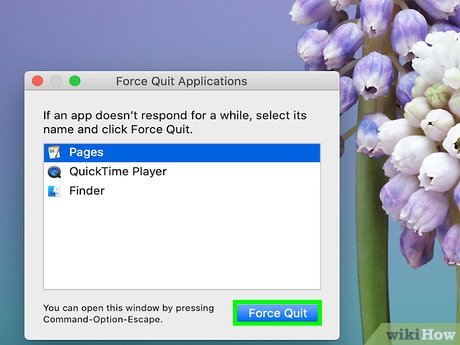
3Select an app and click Force Quit. This will stop the app from running on your computer.You may get a pop-up warning from the app. Confirm that you wish to close.Make sure that your work is saved if required before ending a program.








