If you’ve started specking out a build for your PC, you probably put a ton of research and planning into the GPU, CPU, and other internal components. The poor, forgotten case is often an afterthought for many PC enthusiasts, but it’s actually essential when it comes to the longevity and safety of your PC. As a note, the case is one of the last things you should buy. You’ll be able to find a case that fits everything you have (you’ll find thousands of them, actually), but the compatibility of your individual components matters first and foremost. Match your parts to the case, not the other way around.
StepsMethod 1Method 1 of 13:Size
1You want your PC to fit everything, with some space left over. There are a ton of different shapes and sizes out there. To figure out the minimum size you need, check your motherboard. Your case must be compatible with the motherboard, or it’s not going to fit. You can usually fit a smaller motherboard in a larger case, but your PC might feel empty if you go that route. On the other hand, a bigger case gives you more room for cable management, additional GPUs, or liquid cooling tubes. Choose a case that’s big enough to fit everything you’re adding to your build.XWhile the specs aren’t universal, cases typically come in three general sizes:Full tower (large)Mid tower (medium)Compact/mini-tower (small)Motherboards come in three sizes, so make sure the case lists your motherboard’s size in the compatibility tab. The sizes are:Standard ATX (large)Micro ATX (medium)Mini ITX (tiny)If you plan on putting your PC on your desk or on a shelf, make sure that the case won’t be too big for the space you’ve set aside for it.Method 2Method 2 of 13:Clearance
1If the motherboard will fit, make sure everything else will as well. Set all of your components out to see how much space they’ll take up. Specifically, determine how much room you’ll need for the graphics card. If the motherboard fits, the GPU should as well, but just double-check to make sure.XExpert SourceLuigi OppidoComputer & Tech SpecialistExpert Interview. 30 September 2021. GPUs can be kind of bulky. If you’re doing liquid cooling, the radiator and tubes will actually take up a fair bit of space as well. Make sure the width of the case is big enough to fit the radiator.XExtra room is ideal for the GPU. You don’t want it butting right up against the side panel. GPUs get hot, so the more space it has, the better.If you’re doing air cooling, get your fans after you choose the case. Different cases house different fan sizes (they’re always listed in millimeters), so if you’re buying individual components, get the fans last.Don’t worry about the RAM—nobody makes RAM big enough for that component to impact clearance.Method 3Method 3 of 13:Airflow
1High temperatures can destroy a PC, so more airflow is usually better. However, if your components aren’t particularly high-end, they won’t get super hot in the first place, so you may not need a ton of vents or exhaust openings if you’re putting a budget build together.X Here’s what you’re looking for:On the top, you usually want room for at least one fan (even if you’re doing liquid cooling). Heat rises, and a solid top panel can trap heat inside.On the front, you need a small gap around the edges or at the bottom at a minimum. This is usually where the cooler air comes into the PC, and you’ll often want fans on the front pointing towards the components. An open front allows for better air intake, but you need more fans.XExpert SourceLuigi OppidoComputer & Tech SpecialistExpert Interview. 30 September 2021.On the bottom, there will usually be a vent for the fan that’s built into the power supply. Make sure that this vent matches the shape of your power supply’s fan (this is usually not a problem, but just check to make sure).On the back, you often want as much ventilation as possible. These fans typically point away from the components so that the hot air leaves out the back.XExpert SourceLuigi OppidoComputer & Tech SpecialistExpert Interview. 30 September 2021.The side panel and back side panel (the non-clear side where the cables go) typically won’t have vents or openings.Method 4Method 4 of 13:Cable Management
1This comes down to personal preference, but every case has different benefits. Cable management refers to shape, direction, and flow of cables in your PC. Here, the main consideration for most people is the amount of room in the side back panel—the opaque side behind the motherboard. The more space you have back there, the more room you have to pull, wrap, and hide your cables. Look for a case that gives you enough room to work, with gaps and openings for the side back that look good to you.XExpert SourceLuigi OppidoComputer & Tech SpecialistExpert Interview. 30 September 2021.The more components you have, the more cables you’ll have. The exceptions here are the RAM cards. RAM doesn’t require cables, it just slots into your motherboard.If you plan on lighting up your case with RGB lights, you’ll need a lot more room to run cables. Every RGB component will have its own cable.XExpert SourceLuigi OppidoComputer & Tech SpecialistExpert Interview. 30 September 2021.A lot of this is aesthetic, but there is a functional element here as well. If you’ve got a “rat’s nest” of messy cables all over the place, it makes it hard to figure out what goes where, and a cable resting on a hot GPU or power supply may short out over time.Some cases have grommets (rubber openings) for you to slide cables through to the back side panel and hold them in place. Others just have open cut-outs. Choose whichever looks best to you.Method 5Method 5 of 13:Power Supply Bay
1Power supplies require a snug, clean fit in the PSU housing. The power supply (PSU) needs to sit still inside of the bay at the bottom of the case, so your power supply must be compatible with the bay it’s designed for. If you don’t have strong preferences about the power supply component, you can always buy a case with a built-in PSU. Just make sure the wattage works for your GPU and CPU.XThere are a bunch of different power supply sizes, but there are four that you’ll mainly run into these days: PS/2 (biggest), TFX, SFX standard, and SFX narrow (smallest). Every case will list what the PSU housing is compatible with.XSome PC cases put the power supply bay at the top. Since this component isn’t particularly interesting to look at (it’s just a solid box), most builders prefer to put it at the bottom of the case where it doesn’t stand out as much. It’s up to you, though!If possible, look for a case with a few rubber strips on the bottom of the power supply bay. Those rubber strips will keep your power supply from sliding around. It’s not mandatory—most power supplies will sit still and it won’t be a problem without them—but it’s nice to have the reassurance!Method 6Method 6 of 13:Drive Bays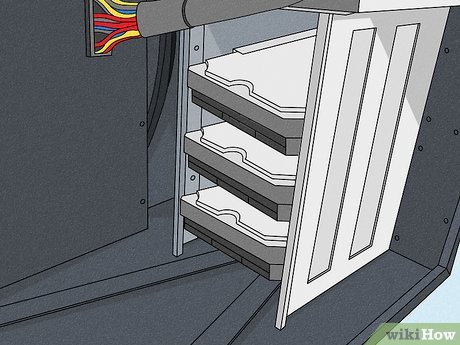
1Storage is essential, so make sure you have space for your drives. Since SSDs (solid state drives) are faster than the bulky and outdated HDDs (hard drive discs), many builders opt for SSDs. You can always duct tape an SSD to the back side panel if you want, but you may prefer built-in brackets on the back. If you want to see the SSD, look for a case with brackets inside. For HDDs, make sure the case has sleds for them.XThis is especially important if you plan on putting an HDD in your PC. Those bulky HDDs require special sled brackets, so you must make sure your case has them if you’re using an HDD. SSDs don’t move, so they can just sit on the bottom of the case if you really want, but HDDs have to hold still inside a frame.Very few cases these days come with CD/DVD drives, so your options may be limited if you want a built in disc drive.Method 7Method 7 of 13:Aesthetics
1If you’re building a PC, you want it to look good! The look and color of your case should reflect your personality, and there are all kinds of designs and styles out there! Many cases have built-in RGB lighting you can set. If you want your case to light up like New Year’s Eve, look for a case with a ton of LED lights. If you want a sleek, professional look, dig for a case with no fancy designs or lights.XMost cases only have one clear side (the side panel), but you can definitely buy a case with a solid side panel. This won’t impact anything, although you won’t be able to show off your cool build!Do you really want to show off the components? There are cases with clear back and front panels out there in addition to the side!If you find a case you really like but it has RGB lights and you don’t want them, you can always turn them off in the software that comes with the case.XMethod 8Method 8 of 13:Ports
1The ports on the front of your PC are built into the case. If you know you want easy access to multiple USB ports, look for a case with a big USB hub on the front. Some cases will also have separate jacks for audio or microphone, so if you do any gaming or take work calls with a headset, that might be mandatory for you.XThe best USB option now is the 3.1. If you have a choice between two cases and one has USB 2 but the other has 3.1, the 3.1 case will have more efficient ports.XThe ports on the back of your computer will always be determined by the motherboard, so don’t freak out if you can’t find a case that has USB or display ports on the back!Built-in thunderbolt ports are a good idea if you know you’ll want to update components in the future. A lot of peripheral manufacturers are getting on board with thunderbolt ports and making new products that require them, but some cases don’t have these.Audio coming out of your motherboard is typically going to be better than audio coming out of the case, since the signal isn’t going to be throttled by anything in the back—the main reason you’d need/want an audio jack on the front is if you want an easy and fast way to plug headphones in.Method 9Method 9 of 13:Noise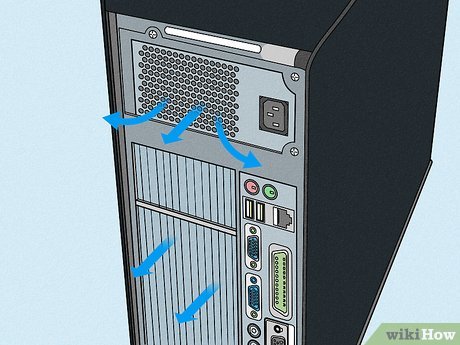
1Believe it or not, the case impacts the sound your PC makes. If there are a ton of open vents, it’s great for airflow and temperature, but your PC may be a bit noisier depending on what you’re putting in it. While fewer vents mean less noise, temperatures may become a concern. If you want a silent PC, look for a case with built-in noise-dampening foam on the interior and/or baffled vents.XA solid front panel will also cut down on noise, but that’s usually going to have a big impact on airflow and heat, since you want the intake and exhaust on opposite sides and the exhaust always goes on the back.Noise-dampened cases typically cost a bit more than the traditional cases out there.If you’re building a high-end PC with a cutting-edge GPU, SSD, liquid-cooled CPU, and high-end fans, you’re probably not going to need to worry about noise. You’ll be able to hear a pin drop in the background with your PC on.Method 10Method 10 of 13:Dust Filters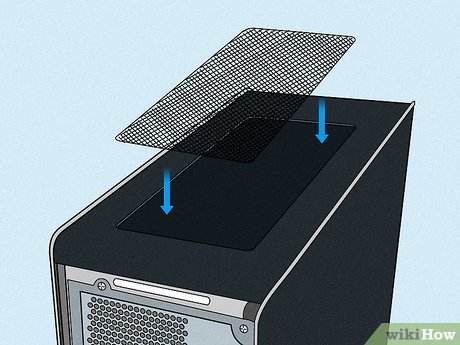
1If your PC isn’t going on a desk or you have pets, look for dust filters. Dust filters are mesh screens that slide in between your fans and the case to trap dust and prevent it from building up in the PC. If you’re never taking the PC off of a desk and you keep things clean, these aren’t mandatory. However, they’re nice to have if you want to keep that PC sparkling clean.XDust tends to build up faster if the PC sits on the ground or inside of a cabinet, so dust filters are a good idea if the PC isn’t sitting out on an elevated, open platform.You can always crack the PC open and manually clean the dust off, so this may not be super important for you. Still, it’s nice to keep the inside sparkling clean!You can always add the dust filters to the case, but the built-in dust filters are usually more aesthetically pleasing, and they often slide right out of the case which makes them easier to access.Dust filters can also absorb some noise, so if you really care about noise, this is a good way to keep things quiet.Method 11Method 11 of 13:Material
1Most cases are a choice between acrylic or tempered glass side panels. Acrylic is cheaper, but it’s got a kind of glossy look a lot of people don’t like. It won’t break if you drop it, though. Most people believe that tempered glass looks cleaner, but it can shatter if you aren’t careful. The choice is up to you. When it comes to the body of the case, almost all of them are made out of electrogalvanized steel, but you can buy an aluminum case if you prefer. Those are pretty unpopular, though.XAluminum cases tend to be more expensive, and they’re also more fragile than steel. These cases usually look nice, but they do tend to get dents and scratches.If you are worried about dropping your side panel when you take it off to tinker with the components, buy a case with a side panel hinge. Usually, you take four thumbscrews off to remove the side panel, but with a hinge you can just pop the thing open and let it hang.Some cases have a mesh front panel. These are great if you’re seriously concerned about airflow, since a solid front panel doesn’t (usually) allow a ton of air in.Method 12Method 12 of 13:Manufacturer
1There’s a lot of cheap stuff out there, so buy from a reputable brand. An off-brand case is totally fine if your PC is never going to move after you set it down and you don’t care about the way it looks. However, there are definitely some benefits to buying from a reputable manufacturer and brand. Your case will be less likely to fall apart over the years, and nicer cases tend to have more room, features, and options to choose from. If you want quality, don’t go generic here.XSome of the most popular case manufacturers include Fractal, Phanteks, Corsair, Thermaltake, Lian, MSI, and NZXT.The most popular case retailers include Newegg, Crucial, and Tiger Direct. You can buy on Amazon or eBay if you’d like, but make sure the seller is reputable. There are a lot of counterfeit components out there on those sites.XMethod 13Method 13 of 13:Price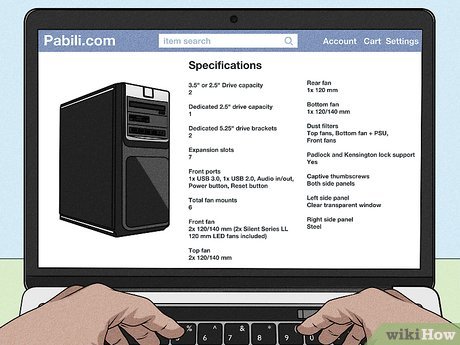
1Once you know what you’re looking for, look for a deal. Prices differ from platform to platform, so shop around. In general, anything cheaper than $50 will be fairly low-quality. You have a ton of great options in the $50-150 price range, so that’s a fair place to start. If you want a ton of lighting, space, or custom options, you may need to bump your budget up to $350 or more.XYou cannot buy a PC case from a big box store—they just don’t carry them most of the time, and there are too many options out there to limit yourself to a handful of in-store stock.The other reason to buy online is that you need a lot of info on a case. The motherboard compatibility, drives, ports, exact dimensions, and power supply bay info will all be listed in a description online.Look at reviews and poke around message boards to see if anyone has run into any problems with the case you’re looking at.








