Capturing analog video and converting it to a digital format eliminates the risk of losing the video’s content due to tape degradation. You can transfer your analog video to a computer and either store it there or create DVD or CD hard copies. One common method for transferring analog video to a computer is using a digital camcorder to convert the raw analog input into a DV AVI signal, then transferring it to your computer in real time. The following steps describe this process in detail.
Steps
1Connect your analog video camcorder to your digital camcorder. Many digital camcorders have A/V inputs that allow you to plug in analog devices. If your analog camcorder is broken or missing, you can instead use a digital camcorder that plays analog tapes.If you have a fast computer with ample free space, however, you can use a USB converter to connect your analog camcorder directly to the computer.
2Connect your digital camcorder to your computer. Many digital camcorders have Firewire connections; to connect one to your computer, you will need a Firewire PCI card and a DV cable.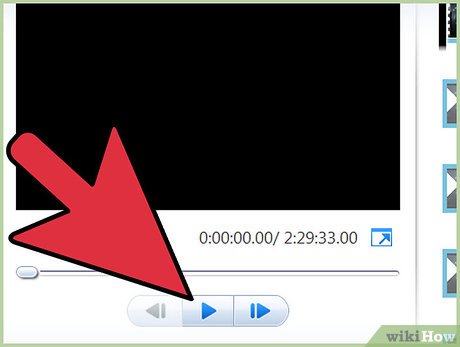
3Play the video on your analog camcorder. Capture the video on your digital camcorder or allow it to “passthrough” to your computer.Some digital camcorders have “passthrough” capability, where the raw feed from your analog camcorder will go directly through the digital camcorder and be captured in real time on your computer. Other digital camcorders require you to capture the analog video to the digital camcorder first and then manually transfer it over to your computer.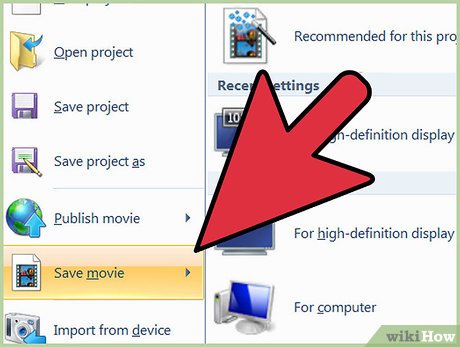
4Edit the captured analog video with video-editing software. Save the file.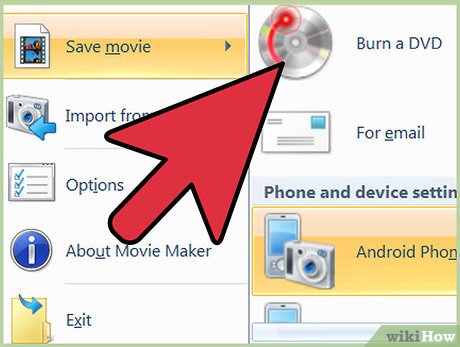
5Burn the file on to a CD or DVD or leave it on your computer. Consider the size of your analog video when deciding whether to use a CD or DVD to back it up. Burnable CDs range from 185 to 870 megabytes of storage capacity, while burnable DVDs range from 4 to 15 gigabytes, or up to 17 times the maximum storage capacity of a burnable CD.








